Introduction
If you are using S-Sign e-signatures with S-Docs, or certain forms of automation, your Connected App's Self-Signed Certificate will expire annually and require an update at that time. This article provides instructions to update your Self-Signed Certificate.
Check The Status of Your Self-Signed Certificate
To check your Self-Signed Certificate's expiration date, navigate to the Setup menu and type "Certificate" into the Quick Find bar. Click Certificate and Key Management in the dropdown menu. Find the certificate titled SDocsCert, and note the value in the Expiration Date field.

Update Your Self-Signed Certificate
If your Self-Signed Certificate has expired (the admin who created the certificate should receive an email), take the following steps to update it. We recommend updating your Self-Signed Certificate after hours.
Navigate back to the Certificate and Key Management page (Setup > Security > Certificate and Key Management) and find SDocsCert. Click Del next to its name to delete it.

Then, click Create Self-Signed Certificate (the button above where your previous certificate was listed).
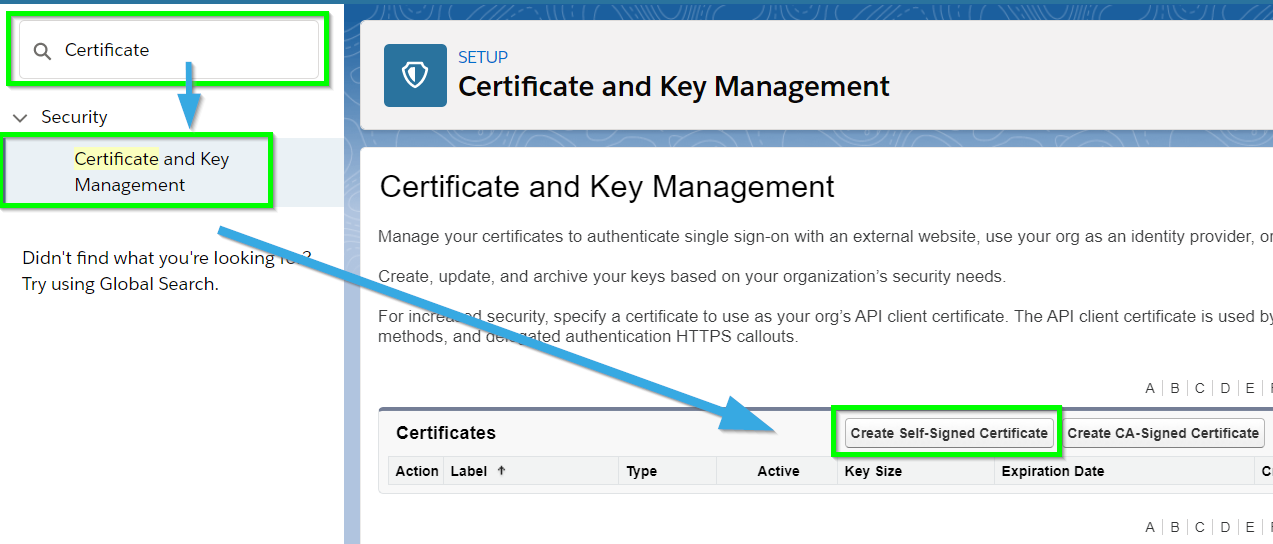
Name your certificate SDocsCert. Click Save.
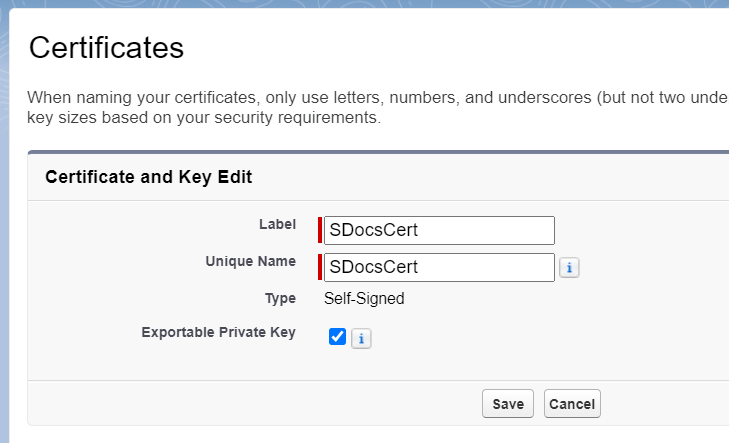
Click Download Certificate.
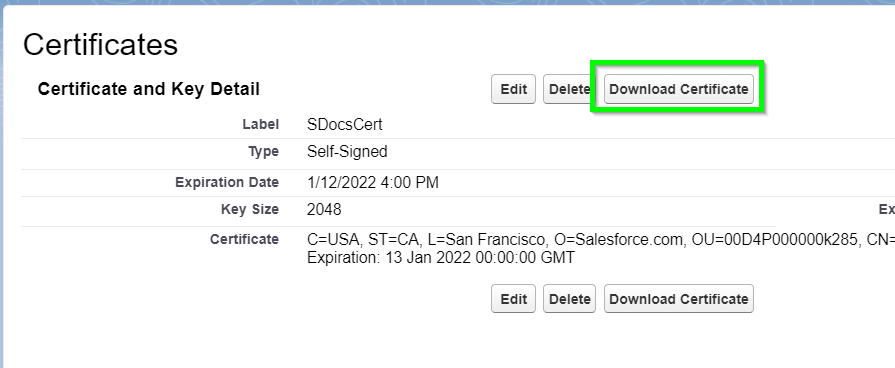
Next, you need to update your Connected App with your new Self-Signed Certificate.
Navigating to the Connected App page is a bit different in Classic and Lightning. In Lightning, type "App Manager" into the Quick Find bar in the setup menu, then click App Manager in the dropdown menu. Find Sdocs Connected Apps, click the dropdown arrow on the right, and click Edit.

In Classic, type "Apps" into the Quick Find bar in the setup menu, then click Apps in the dropdown menu (under Build > Create). Scroll down to the Connected Apps section, find Sdocs Connected Apps, and click Edit.

Once you've navigated to the Connected App Edit page, scroll down to the API (Enable OAuth Settings) section and find the Use digital signatures field. Click Choose File to upload your new Self-Signed Certificate.

Click Save. Note that it may take several minutes for the new certificate to take effect.
If your S-Sign license key has also expired at this time, please view instructions to update your key here.
Tags: Access/Permissions