Introduction
A recipient may want to decline the e-signature request for a number of reasons. This article will explain what happens when a recipient declines an e-signature request, as well as what this looks like from both the recipient and sender’s point of view.
What Happens When A Signer Declines an E-Signature Request- The Recipient’s Point Of View
If a recipient wishes to decline a signature, they must open the document and click Decline Signature in the navigation bar at the top of the screen.

They will be brought to this screen where they are able to provide a reason for declining the signature.
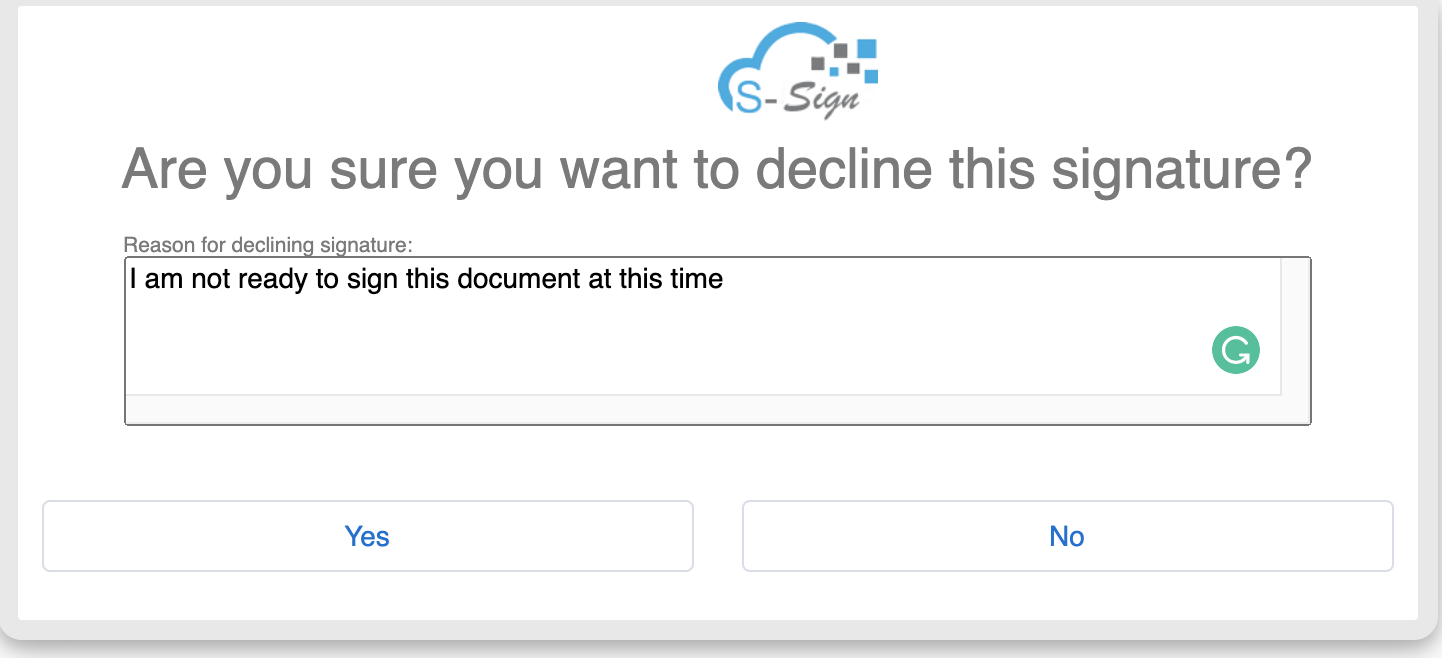
After selecting the “Yes” option, the recipient will then be shown this notification.
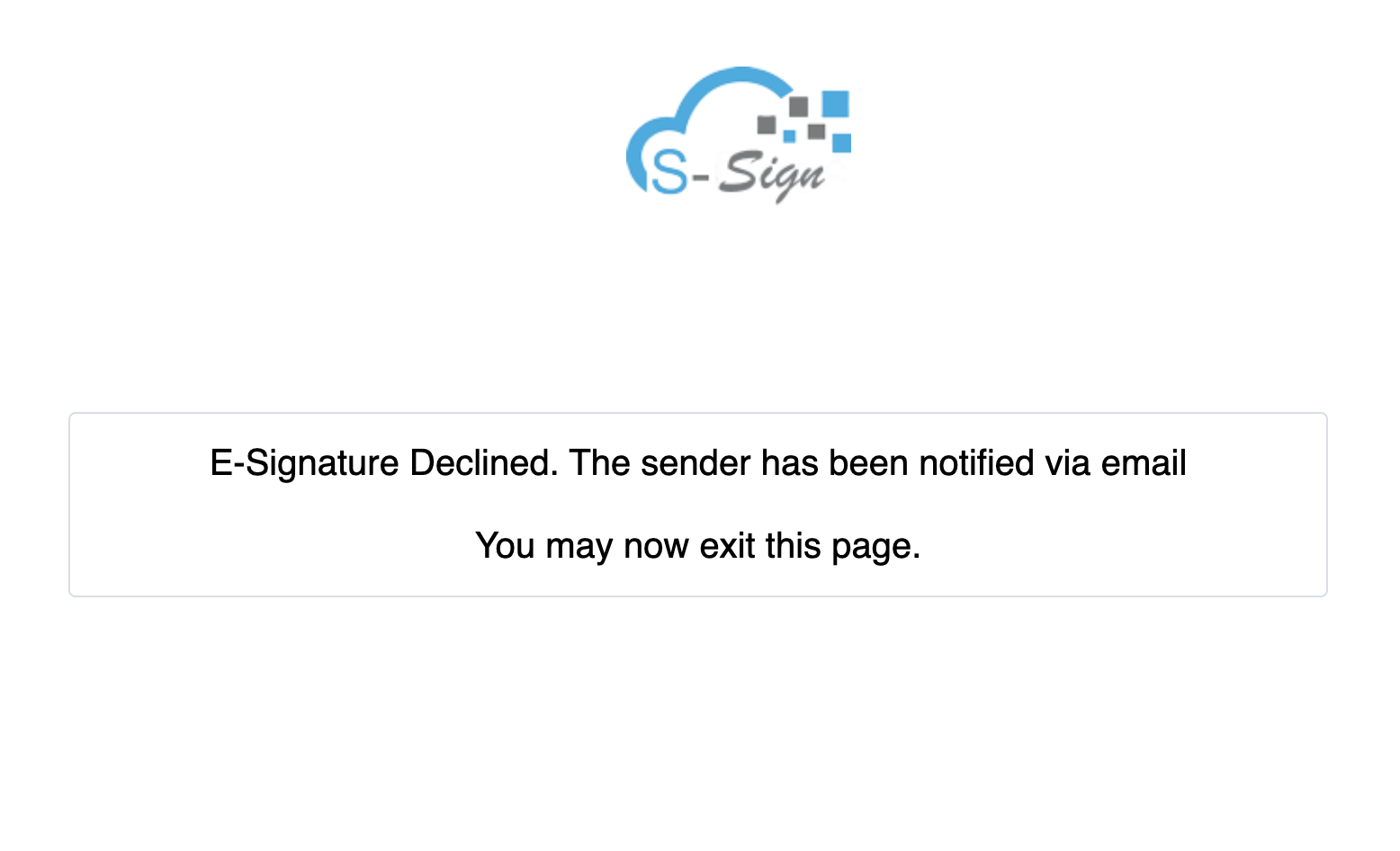
Their work is done! The recipient has now successfully declined the signature.
What Happens When A Signer Declines an E-Signature Request- The Sender’s Point Of View
The sender of the e-signature will receive an email when the recipient declines the request. This email will notify the sender that the request has been denied and provide the recipient’s reasoning as to why they declined the request. An example of this email is shown below.

As you can see, the same message that the recipient submitted can be seen in the email that the sender receives. Any subsequent signers will also receive this notification.
Furthermore, the S-Sign Envelope Sign Status field will now be updated to “Declined”.
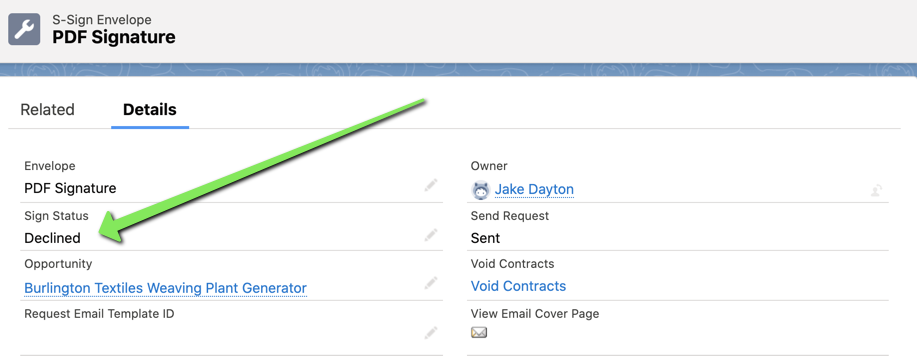 That's it! The sender now has the notification that the signature on the document they requested has been declined, the recipient's reasoning as to why, and this information updated in their Salesforce org.
That's it! The sender now has the notification that the signature on the document they requested has been declined, the recipient's reasoning as to why, and this information updated in their Salesforce org.
Tags: S-Sign Fields, Sign In-Person, Signer Profiles, Signing Process