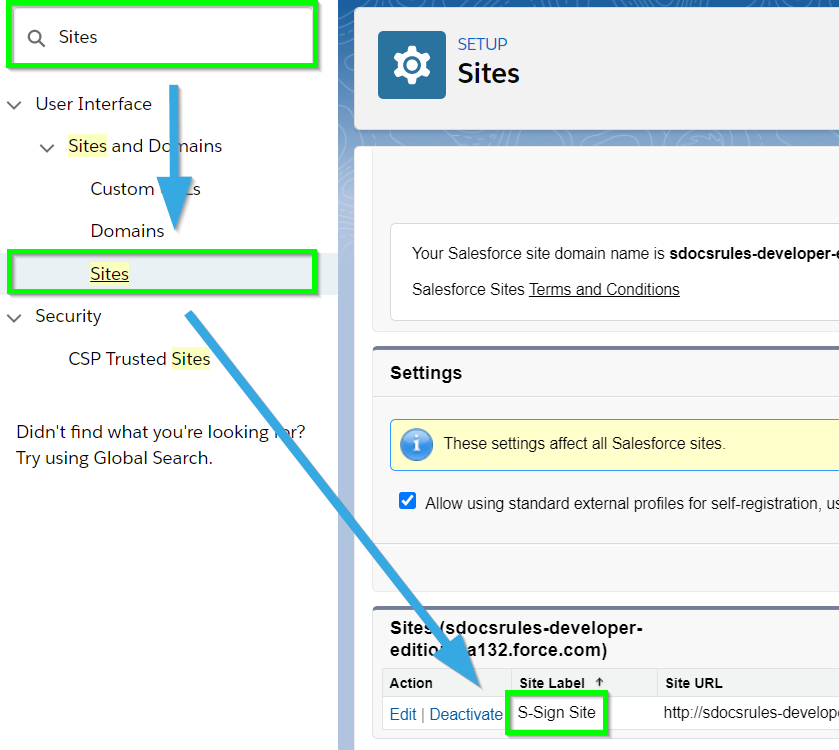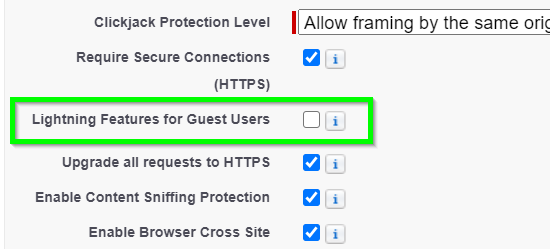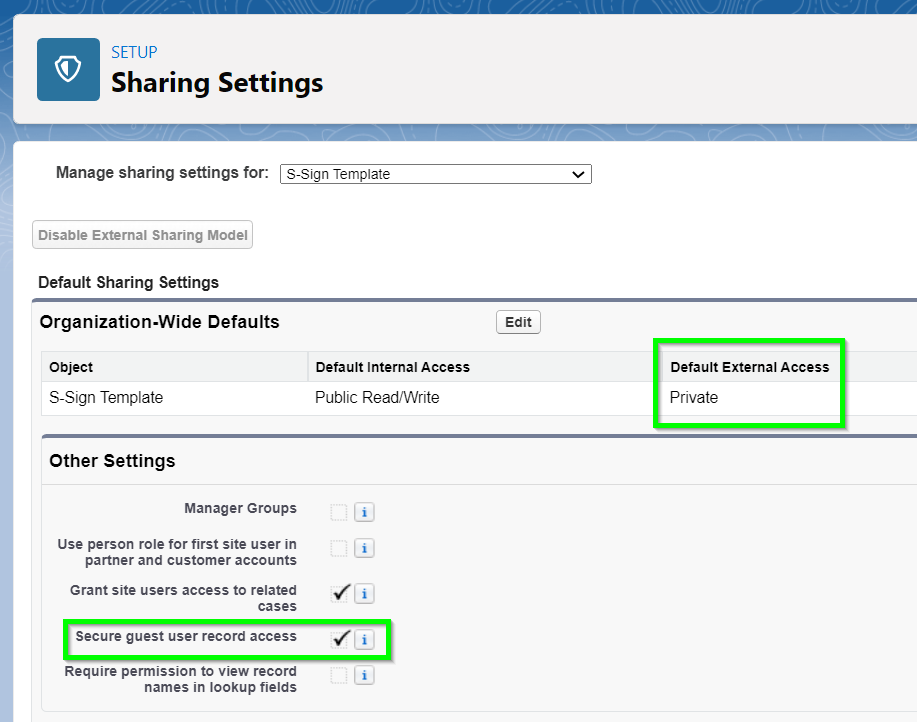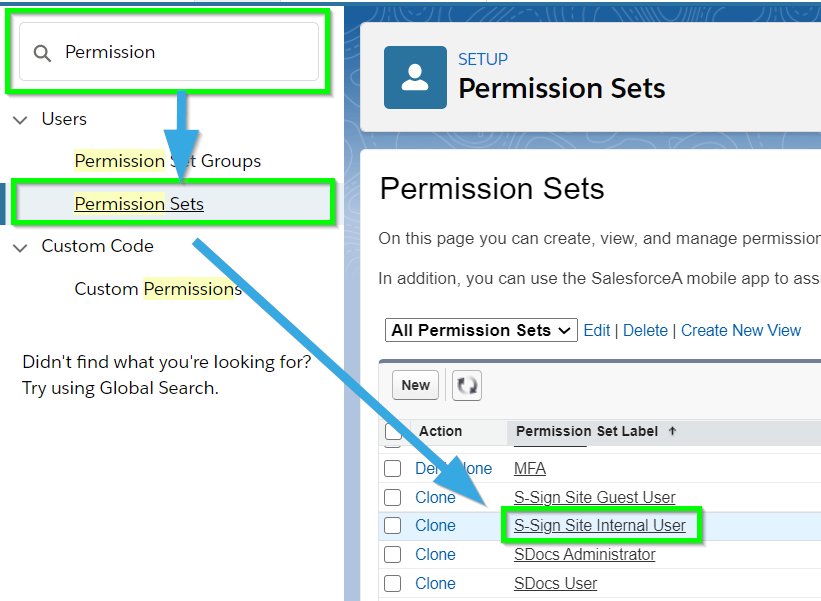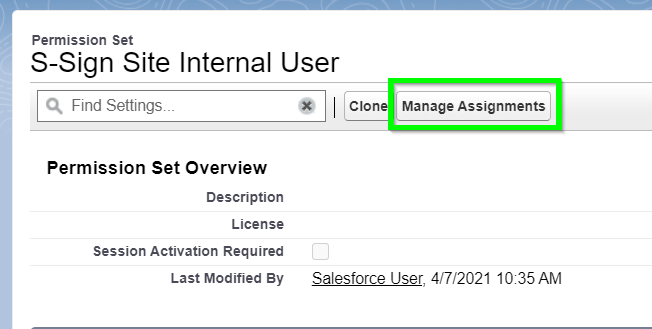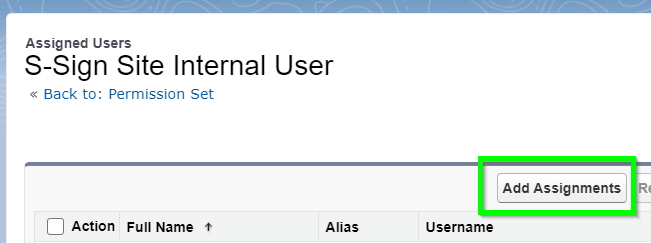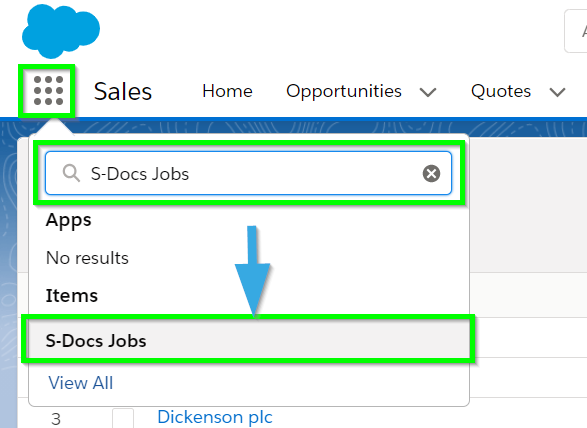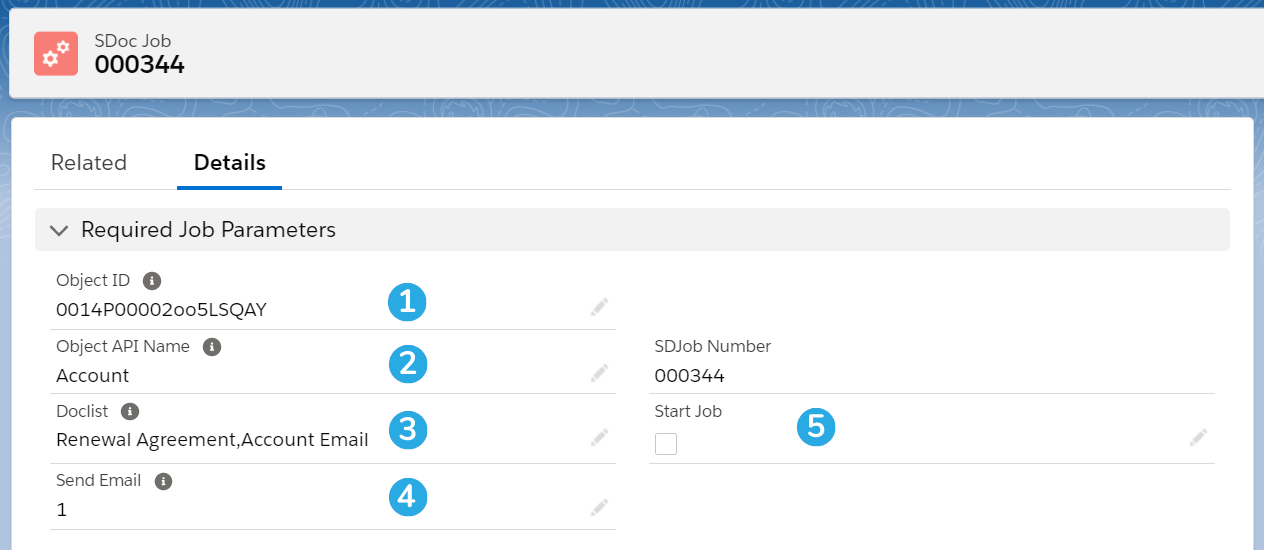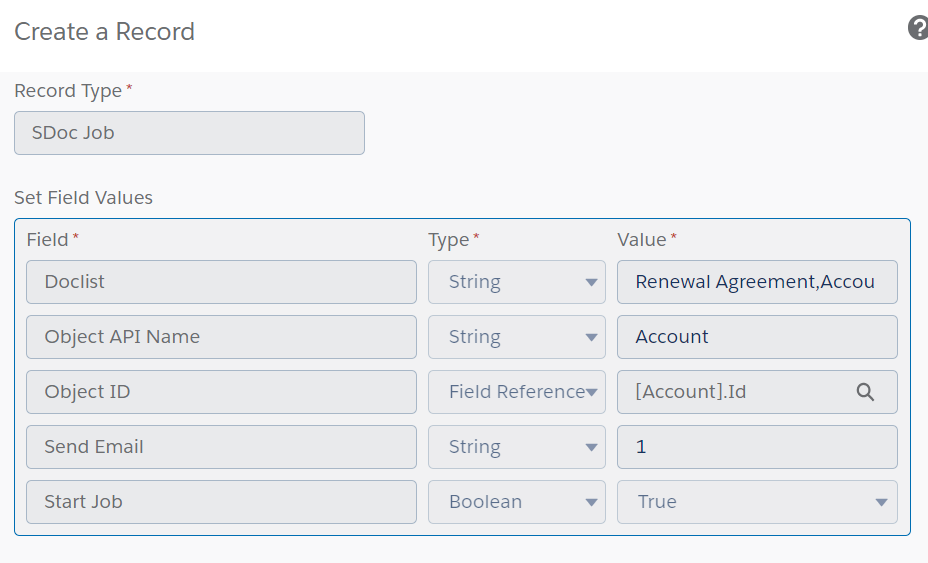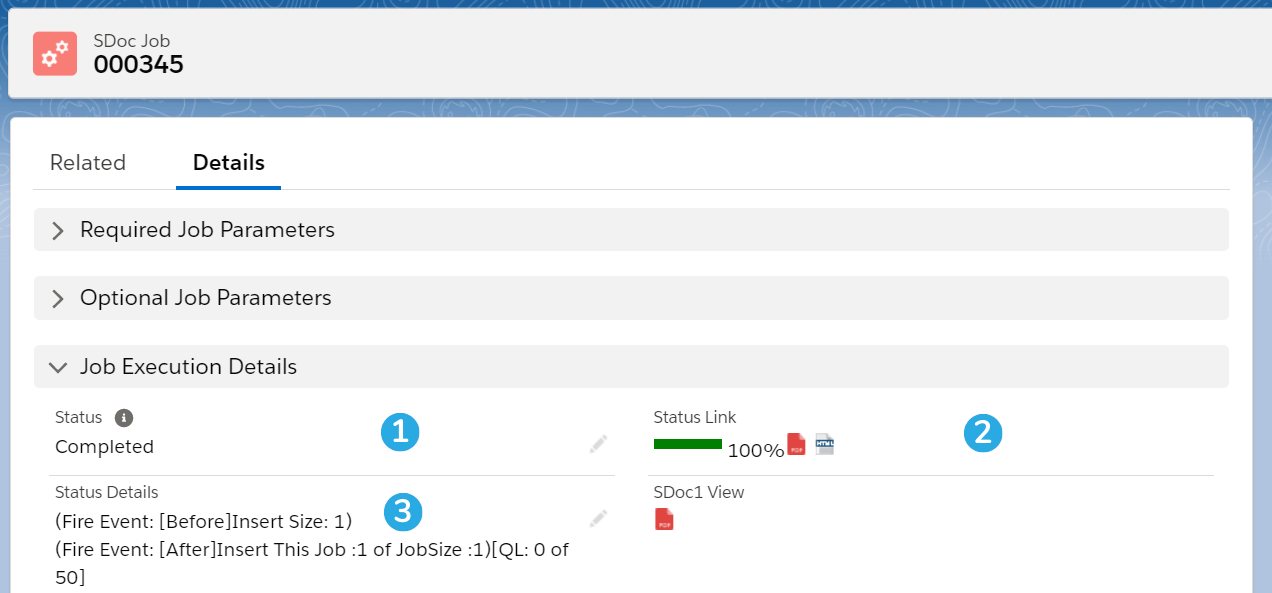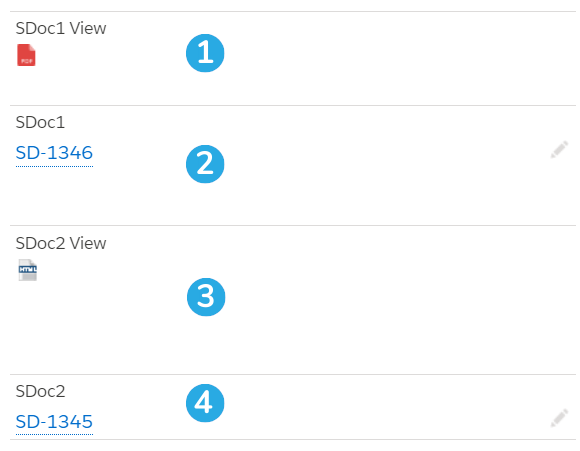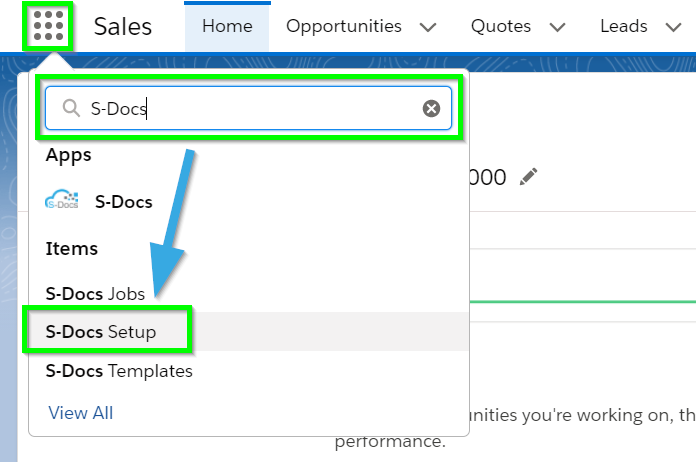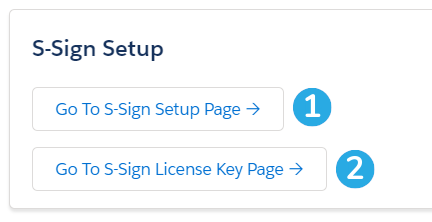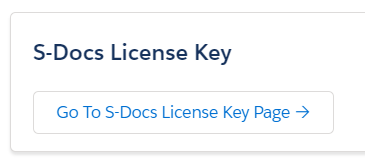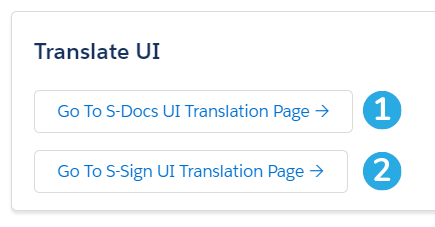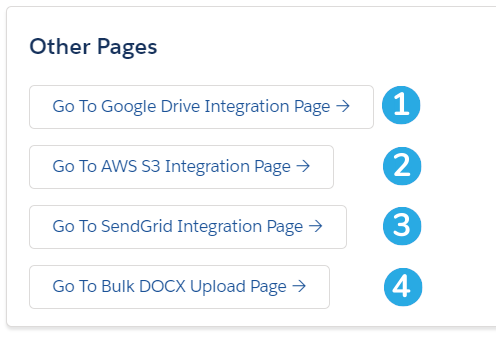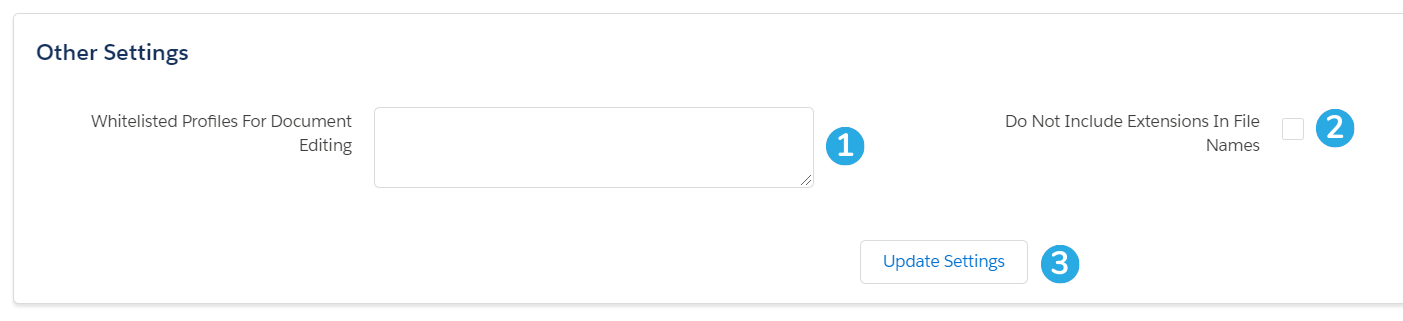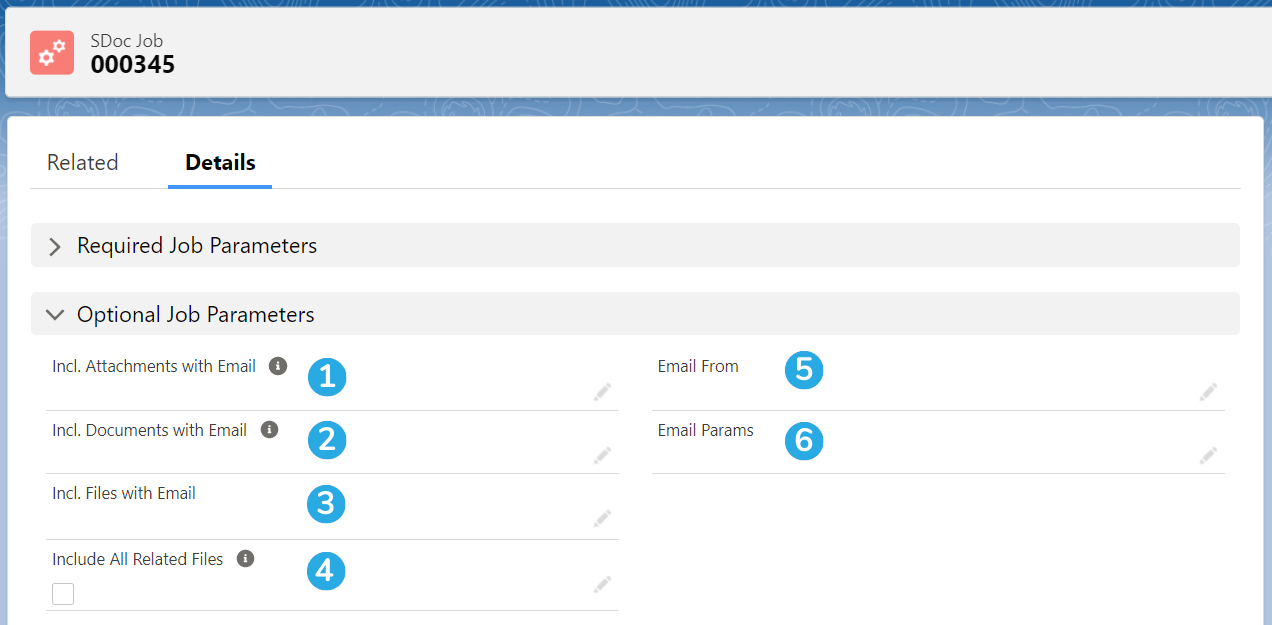How much did the device you’re using to read these words cost? Seems like a simple question -- just dig up the receipt and you have your answer.
The thing is, the price you paid for the desktop, laptop, or mobile device that’s displaying this article probably isn’t equal to what it actually costs in the long run.
Sure, you might’ve taken home your laptop for $1000. But what about the time you spent setting it up, transferring files, and maybe even learning a new system? What if you run out of storage space and need an external hard drive? What happens when it requires repair after a hardware malfunction?
All of these are examples of additional costs taken on after you purchased your device, which can be factored into its total cost of ownership (TCO). TCO is an important consideration when making any type of business asset investment, from laptops to AppExchange solutions.
What is Total Cost of Ownership?
Total cost of ownership, sometimes called total lifecycle cost, is the total cost incurred during the useful life of an asset. The most obvious of these costs is purchase price -- the hard number listed on your invoice. But depending on the product or service that you’re evaluating, the purchase price is just the tip of the iceberg. Underneath are the hidden costs that aren’t always tangible from the get-go, but ultimately reveal themselves as you begin using the product.

Overall, the total cost of ownership covers short and long term costs of using a particular product. If you can find a product with a lower total cost of ownership, you’ll get more value and higher ROI out of that product in the long-run.
How Do Native Salesforce Apps Reduce Total Cost of Ownership?
Total cost of ownership is especially important when it comes to evaluating different Salesforce AppExchange apps. Salesforce is a complex and incredibly powerful tool. The solutions you choose to extend and enhance its functionality should increase the ROI you already get from it -- in other words, you don’t want to commit to an app that ends up being more of a burden than a solution.
Luckily, native Salesforce apps like S-Docs are in the best position to minimize your total cost of ownership since they’re built directly on the Salesforce platform. Because of this, most traditional TCO considerations are shared with Salesforce and don’t apply to native apps like they would to off-platform solutions.
Let’s examine why native apps are the smart choice when it comes to maximizing value and minimizing the hidden costs underneath the iceberg.
Pre-Acquisition Costs
Total cost of ownership starts accumulating before you even sign an agreement. Time spent on research, security analysis, and trials must all be factored into the total cost of ownership for any solution. For larger enterprises, this process can take months and consume thousands of valuable hours.
When a business evaluates a native app, however, things can be expedited significantly. Native apps are architected on the Salesforce Lightning platform, meaning that they’re built on a platform that anyone using Salesforce has already approved. They automatically inherit Salesforce’s first-class data security standards.
There’s no need to pour months of time into evaluating whether or not a native app will keep your company’s data safe -- you can be sure from the beginning that your data will remain within the Salesforce cloud. However, be on the lookout for apps that claim to be native because their user interface lives in Salesforce -- oftentimes, they still send data outside of Salesforce on the backend for processing. Ensure you have the facts on what being native really means.
Setup and Deployment
The implementation process for native Salesforce applications is typically much quicker and easier than that for off-platform solutions, saving time for admins and avoiding disrupting production.
Since native solutions are really just an extension of your existing Salesforce setup, they blend more seamlessly with your environment -- no matter how many custom configurations you have. Setting them up is easier because they’re built using the tools that you’re already familiar with, as well as the same nomenclature and styling as Salesforce.
Training and User Adoption
Training and user adoption are important factors to consider when calculating your app’s total cost of ownership. How long will it take to skill up your users on the new application? Once they’ve been trained, will the application fit into their workflows, or will adoption be a constant struggle?
Like we said before, native apps are built to be an extension of your org, not a clunky integration. There’s no foreign system or syntax to learn. Users that already understand Salesforce will have a much easier time learning and using a native application over a non-native one.
Maintenance
Any business solution will require maintenance from time to time, whether due to minor issues or adapting to application upgrades. This can affect the total cost of ownership in the long run if time spent maintaining an app is exceeding the ROI gained from it.
Native apps are engineered by Salesforce experts who know how to optimize their solution to work with your favorite CRM. In other words, when you invest in a native app, you’re receiving a solution that’s tailored to the platform you use to carry out fundamental business activities. As a result, maintenance is required less frequently, and can often be carried out in-house. And if you ever get stuck, native apps provide support teams that are trained to work with Salesforce.
This also means that your native app will adapt as Salesforce does, and stay on top of its updates and latest features.
Licensing
By now, you know that native Salesforce apps are built on the Salesforce platform, run on Salesforce servers, and don’t work without Salesforce. So how does this relate to licensing costs?
Since native app providers aren’t paying for their own infrastructure to host and maintain their applications, they’re able to pass those savings along to their customers. You can be confident that you aren’t paying twice for infrastructure when you purchase a native app.
Data Security
When you hire a new employee and give them access to your company data, you’re taking on some level of risk. That’s why you use permission sets and sharing rules to control what different users can see and interact with.
Implementing a new application into your Salesforce org is no different. You’re bringing on a system that interacts with your data, meaning you’re taking on similar data security risks. Depending on your industry, the cost of a data breach could skyrocket your total cost of ownership and nullify any ROI achieved.
Native Salesforce applications process your data entirely on Salesforce servers. Your data is never required to leave your org, and native app providers aren’t able to see it. Your existing Salesforce security setup applies even when your data is being processed by a native app. And since data is never in transit between clouds, the surface area for breaches is greatly diminished.
Downtime
When you invest in a new business solution, you expect it to be up and running when you need it. Downtime can cause anything from a day of unnecessary manual work to thousands of dollars in lost productivity. And when you rely on applications hosted on other clouds, downtime can be unpredictable.
Understanding downtime for native Salesforce apps is much simpler: if Salesforce is up and running, so is your native app. And because Salesforce publishes their system performance and security status in real time, you’ll never be left guessing.
Scalability
Any good business solution will add value to your company and help you grow and meet your goals. But if your solutions can’t scale with your business, they may hinder you in the long run and increase the total cost of ownership.
As your Salesforce system grows and increases in complexity, native apps are ready to scale alongside your business. They’re made for the Salesforce platform and match Salesforce’s platform elasticity. Adding thousands of additional users won’t hamper any existing workflow -- the Salesforce Lightning platform infrastructure can handle it all.
In addition, native apps don’t count against your Salesforce org’s daily API limits, meaning that increased utilization of your native app won’t affect other processes in your org, or require purchasing additional API calls. By contrast, non-native applications may require multiple calls per invocation.
Choose Native Salesforce Apps First
Native Salesforce applications are not a cure-all for every business challenge, but when you do find a fit, you’re likely to achieve a vastly higher ROI because your total cost of ownership will be lowered in so many areas. Native apps are generally faster, more scalable, and much more secure than their alternatives. In short, they’re built to be partners in growth and innovation with the businesses that use them.
Get Started with 100% Native Document Generation & E-Signature Today
S-Docs is the only 100% native document generation and e-signature solution available on the Salesforce AppExchange. S-Docs allows you to generate and e-sign sophisticated documents in seconds, with data merged in from anywhere in Salesforce. Since it’s built and hosted on the Salesforce Lightning platform, that data is processed entirely within Salesforce -- no whitelisting external IPs, approving third-party web connectors, or API calls involved.
When it comes to total cost of ownership, S-Docs is here to help you skyrocket your ROI and reduce lifetime expenses. In just a few minutes, you can download S-Docs from the AppExchange and build your first template. And if you’re itching to get started immediately, we’ve got you covered -- you can download premade templates from our extensive library and begin generating documents right away. S-Docs doesn’t charge fees per document or e-signature request, reducing your TCO even more and maximizing your lifetime value.
To find out more about what S-Docs can do for your business, get in touch with us! Our product experts would love to hear from you. Request a demo today or contact sales@sdocs.com.