Introduction
This is a quick overview of using S-Docs with the Salesforce Quote object. For step-by-step instructions on configuring S-Docs with the Quote object, click here.
Step 1: Create Your Quote Template
1. Navigate to the S-Docs app by clicking the App Launcher in the upper left corner and selecting S-Docs.
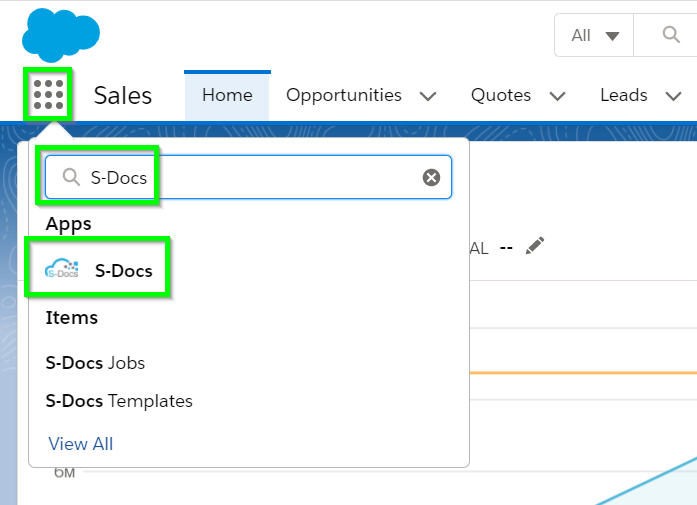
2. Click over to the S-Docs Templates tab, then click New to create a new template.

3. Create your Quote template record. Be sure to select Quote from the “related to type” picklist values. If it doesn't appear there, review the steps for configuring quotes with S-Docs. Confirm you have also checked the Available for Use and Initially Visible checkboxes.

4. Click Save. You will be redirected to the template detail page. To begin editing your quote template, navigate to the template editor by clicking the dropdown arrow in the upper right, and then clicking Template Editor.

5. Once in the editor mode, you can design your quote template. There are several pre-made quote templates available in our Template Library that you can download and modify to meet your specifications.

You can also use and modify the template source of your quote template for even further customization options.

Step 2: Generate Your Quote
1. Once your template is saved, you can click on the S-Docs button you created and placed on your quote page layout when you configured S-Docs with the Quote object.

2. Select your template and click Next Step.

3. Once the document is generated, you can click on the PDF icon or the document number the view it, or Email Selected Docs to email your quote. That's it!

Tags: Template Editor