Referencing Your Salesforce Email Signature In S-Docs Templates
Automatically inserting users’ Salesforce email signatures in S-Docs is a great way to keep their S-Docs emails consistent with all of their other emails. Simply insert {{!UserSignature}} (if your signature does not contain any images) or {{{!UserSignature}}} (if your signature contains an image) into your S-Docs template, and you’re done! When a user generates this document, the document will display his or her Salesforce email signature.
Setting Your Salesforce Email Signature
To set your Salesforce email signature, navigate to:
YourUserNameHere > My Settings > Email > My Email Settings.
Then, fill in the appropriate fields. If you would like to include an image in your email signature, make sure you include it as an HTML image tag, as shown in the following example:
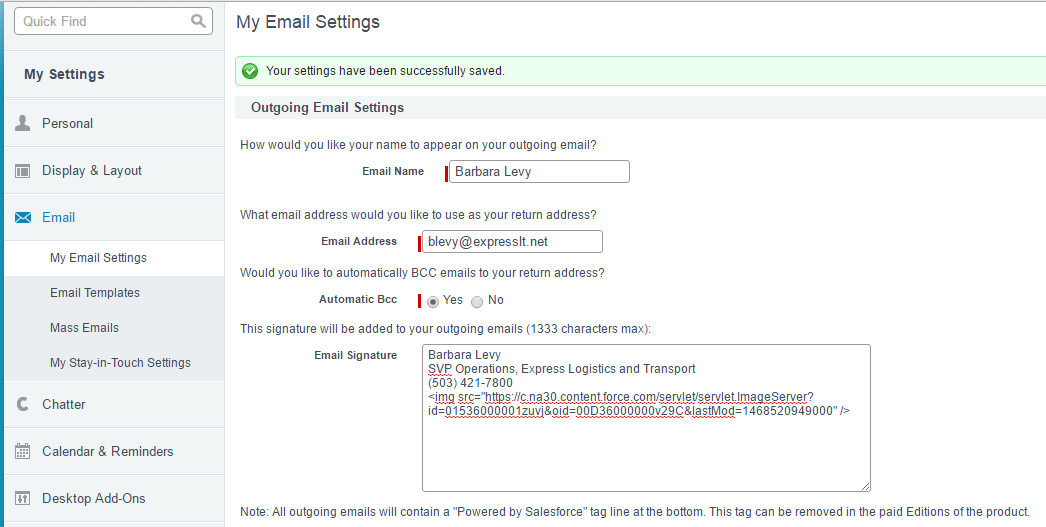
Additionally, on the page for your image record (found in your documents tab), you will need to make sure that the Externally Available checkbox is checked.
Tags: Email