Seamlessly create and sign any document to help you win faster, accelerate revenue, and delight customers at every opportunity.

Just ask anyone at...
.png?width=857&height=189&name=US_Department_of_Veterans_Affairs_logo%20(1).png)

You’ve already tried...
- Word processors and spreadsheets
- Custom-built workarounds
- Slow, clunky alternative solutions
This hasn’t worked because:
- Manual processes steal time from key resources
- Unnecessary complexity and technical debt
- Features and support don’t align with your goals
With S-Docs, you can...
Drag & drop to design stunning templates
Effortlessly generate any document
Easily secure compliant e-Signatures
Plug into any automated process
Give every department an operational edge
S-Docs empowers every team to perform at their best. Automate any document-based processes across the enterprise.

Sales
Sell faster and close more deals with automatic quote generation, proposal automation, and pitch deck creation.
Explore how we help

HR
Enhance onboarding and retention with timely, compliant employer agreements and payroll forms.
Explore how we help

Operations
Ensure smooth business operations with automatic production reports and compliance documentation.
Explore how we help

Customer Service
Boost your NPS by resolving issues faster and delivering experiences that shine with automated customer communications.
Explore how we help

Shipping & Logisitcs
When your success banks on seamless coordination, process disruptions can cause critical setbacks. S-Docs document automation and e-Signature ensures your complex shipping document workflows won’t hold you back.
Explore how we help

Field Service
S-Docs document automation for field service empowers your mobile workforce to complete jobs seamlessly, delight customers, and stay connected to your business operations.
Explore how we help
A tale of two workflows
Before S-Docs:
Manual overload
You’re struggling to craft quotes and chase signatures while value-adding tasks sit on the sidelines.
Departmental disarray
Documents require input from stakeholders across the organization, but disconnected processes make collaboration a fantasy.
Compliance concerns
Creating accurate, complete, and accessible compliance documentation is time-consuming and error-prone.
Process complexity
Convoluted workflows cause delays in document processing that impact decision-making, customer satisfaction, and overall business agility.
After S-Docs:
Automated simplicity
Tedious document tasks are taken care of in the background while you focus on your highest priorities.
Operational harmony
Documents are built using a collaborative platform that ensures every department gets their say, and all data is complete.
Secure compliance
Built-in compliance checks and safeguards ensure every document is accurate, up-to-date, and accessible to relevant stakeholders.
Accelerated processes
Documents are created and distributed faster, improving efficiency, customer experiences, and enabling rapid business growth.
Powerful. Flexible. Intuitive.
Your data
Automatically place any data from your CRM into your documents in seconds.
Your documents
Build pixel-perfect templates aligned to your brand or use documents you already have today.
Your processes
Easily snap S-Docs into existing workflows your team is already using.
Your standards
Control document access and automate compliance workflows that align to your requirements.
Break free from busy work
Strike creating, sending, and storing documents from your to-do list. S-Docs takes care of tedious document tasks so you can focus on your highest priorities.
"Everything is integrated. It's just a click, and the document is available."

Vincent Gerard
Sales Engagement Director at Accor
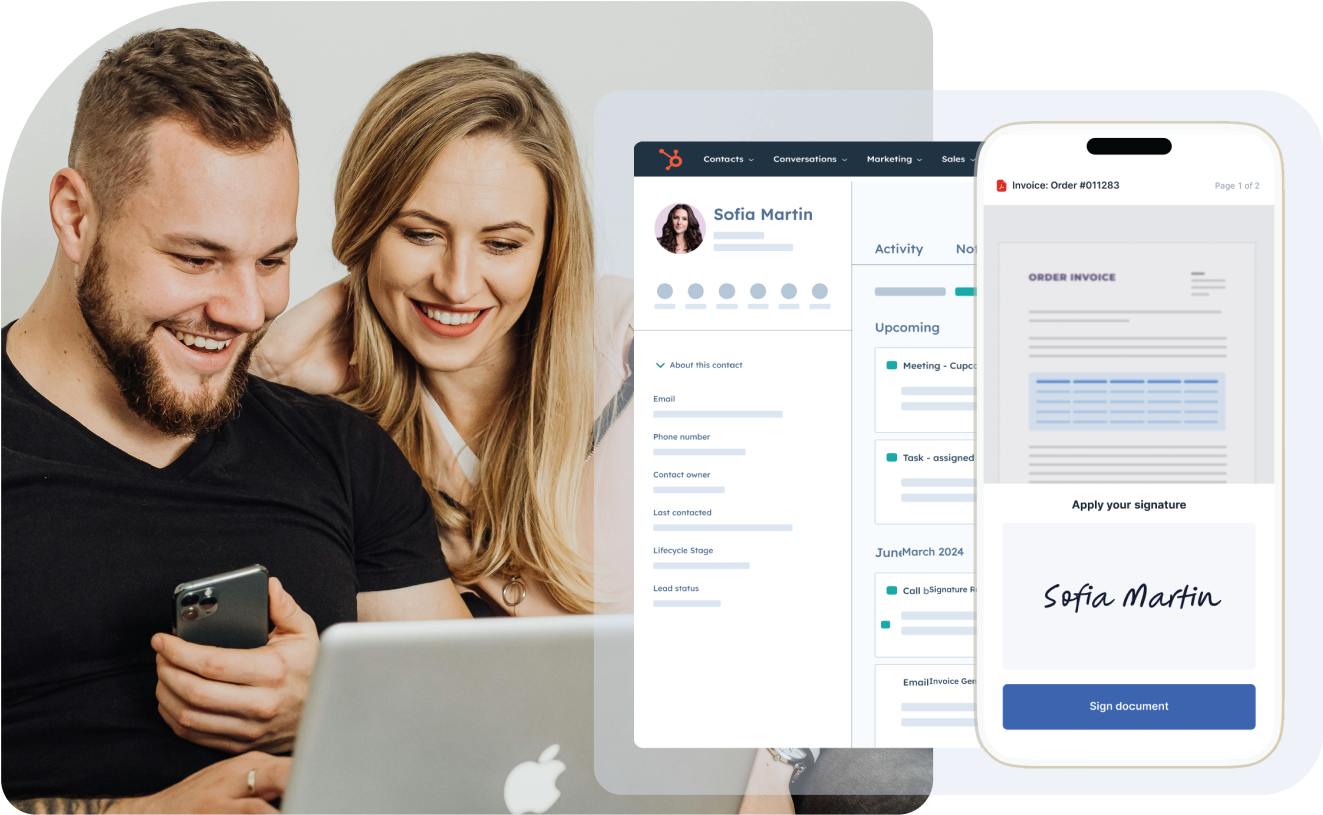
Seal deals seamlessly
Eliminate the hassle of chasing signatures and documents across your organization. Empower key stakeholders to capture signatures promptly and effortlessly.
“The addition of electronic signature to our workflow gives us unbelievable flexibility in our renewal process.”

Nick Korth
Marketing Systems Administrator at Blue Cross Blue Shield of North Dakota

Trusted by our users
We are honored to be consistently ranked as the easiest-to-use document automation and e-signature solution available.
Designed with you in mind
S-Docs works seamlessly with your CRM, so you can create complex documents using your data and business rules - all integrated into your existing automated workflows.
“When documents are generated now, they’re available to both our customers and our contact center reps. It really helps with consistency of messaging across the board.”

Ashley Falls
Director of Information Technology at Florida Prepaid
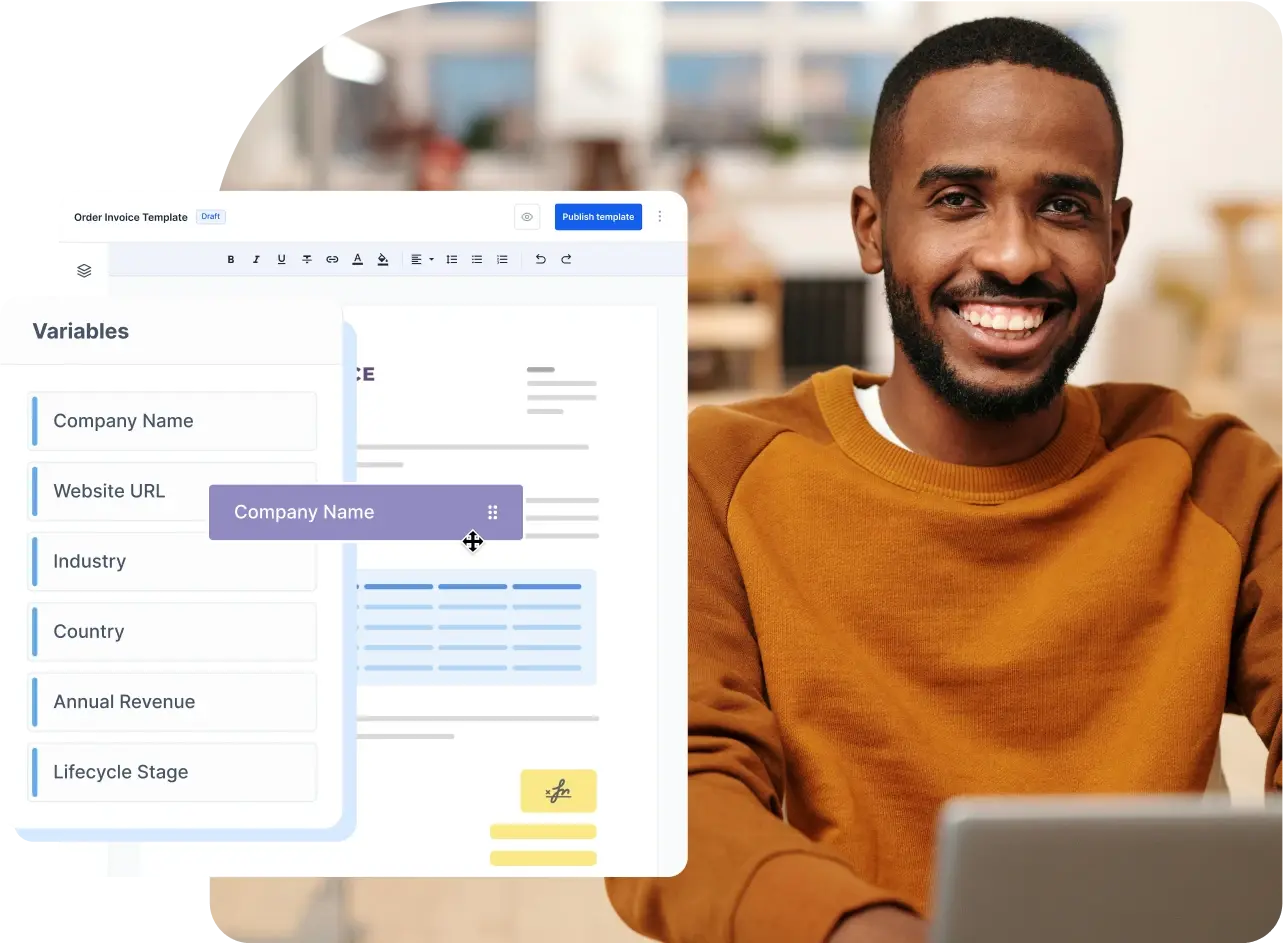
Re-work how you work.
Get started in 3 easy steps.
1
Install S-Docs in your CRM
Get started with just a few clicks - S-Docs is here every step of the way.
2
Create your first template
Use our point-and-click tools to design any document - or upload your own.
3
Generate and sign documents
Streamline employee and customer experiences and leave tedious work behind.
Built to grow with you
S-Docs scales with your business, ensuring a dependable, long-term solution that supports your success.
“A lot of time has been saved generating documents, and building professional looking templates is easy. Highly recommend this product for its ease of use, flexibility, and the support has been amazing.”

Jimmy Downing
Business Analyst at Silverline
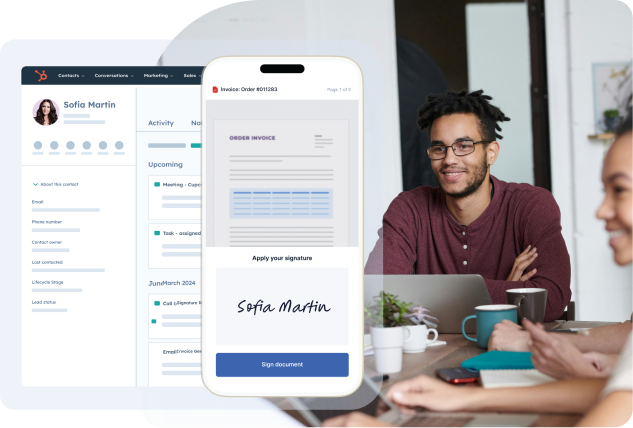
10 reasons to automate your documents
Discover how S-Docs can save you time, money, resources, and more.
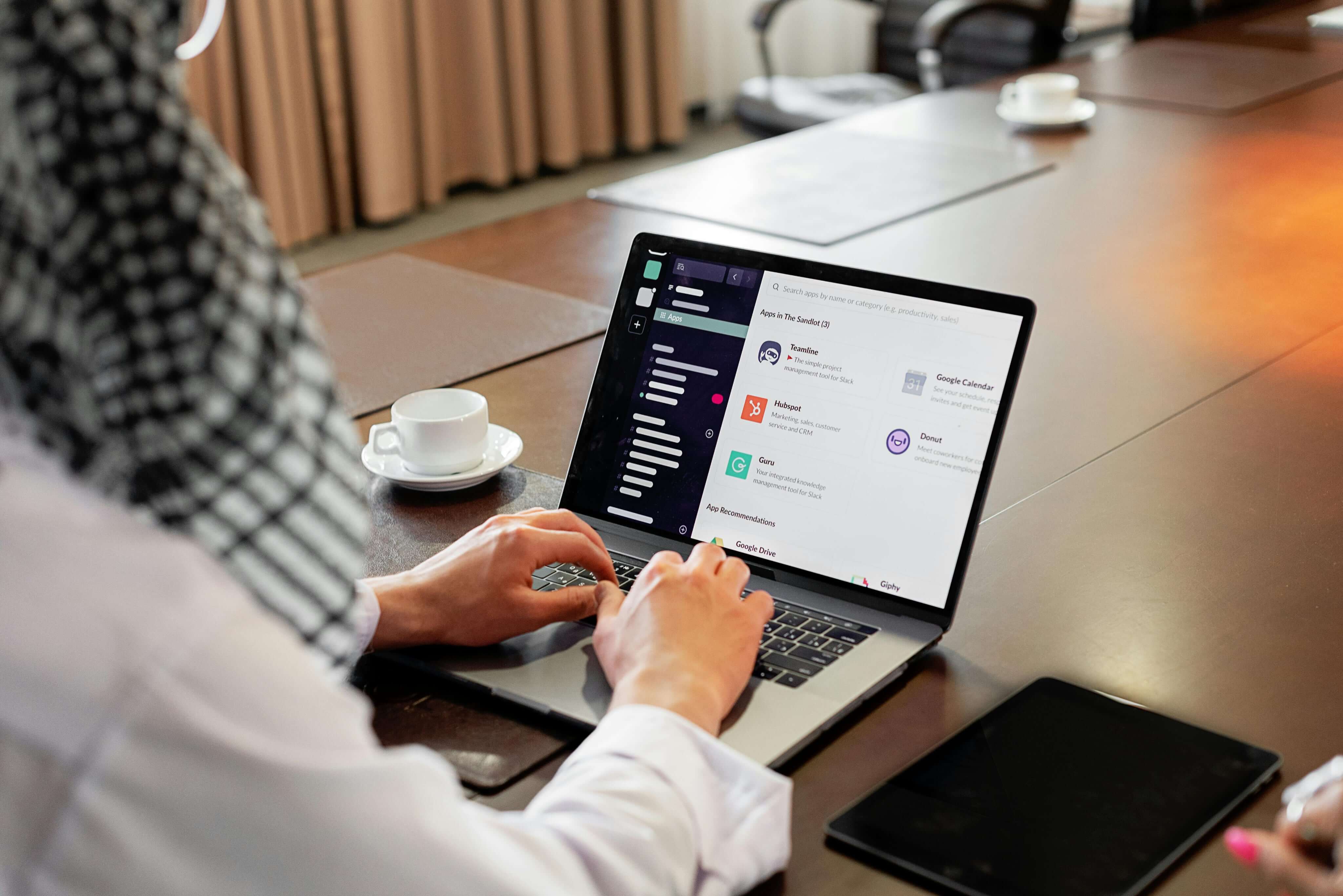

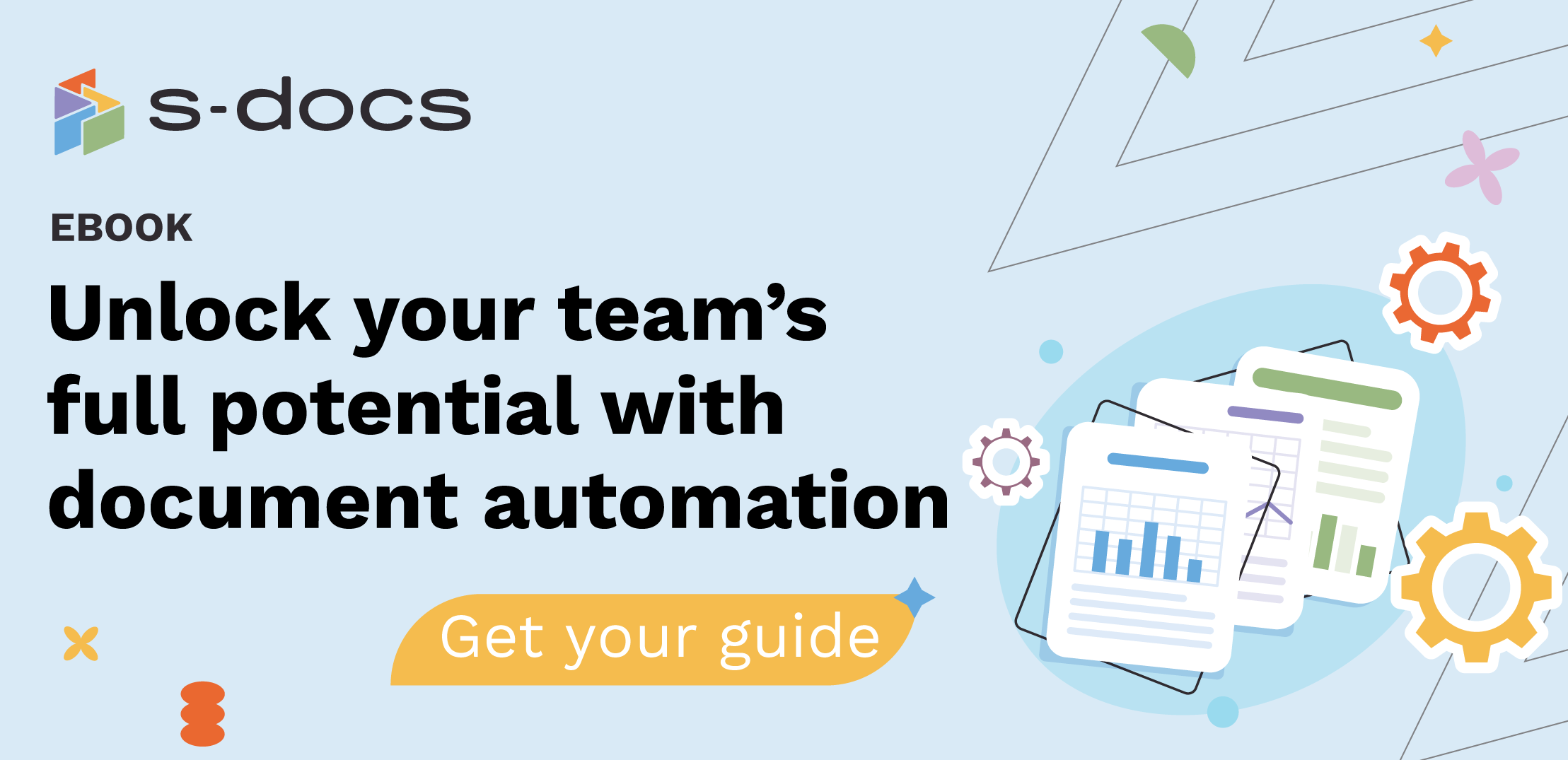
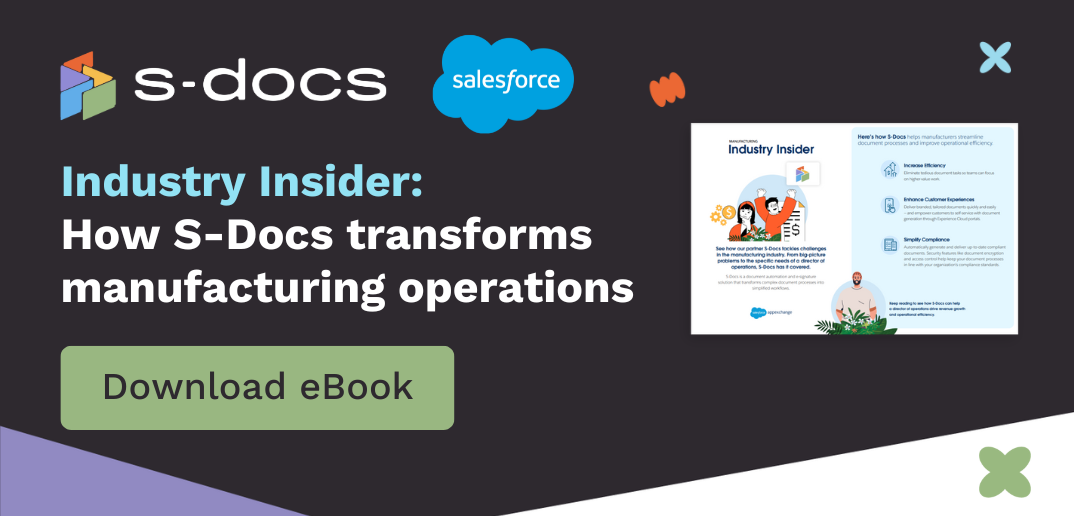
.png)