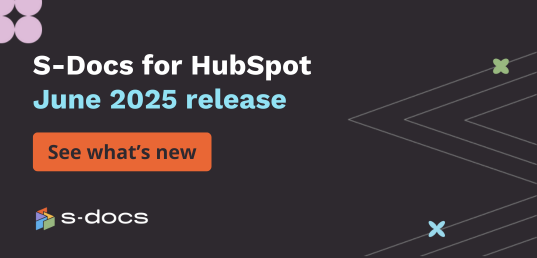Templates
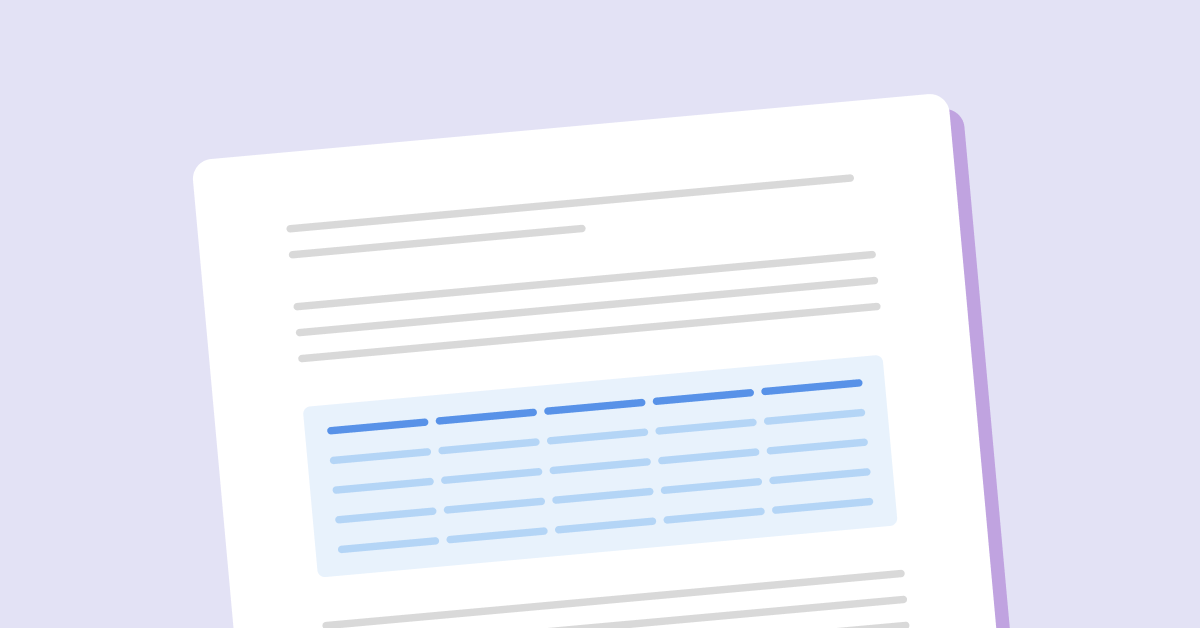
Master Service Agreement (MSA) Template
Master Service Agreements (or MSAs) spell out all activities/responsibilities between you and your clients.
View Template
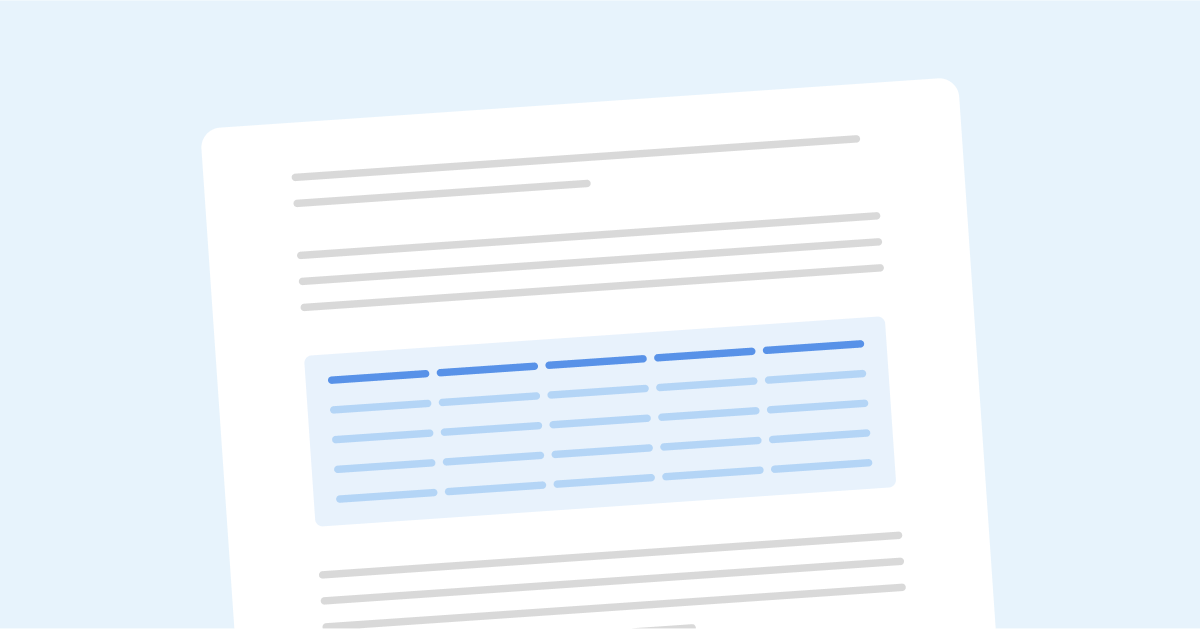
Performance Review Template
Performance reviews can help employees improve, motivate productive behavior, and encourage them to go above and beyond
View Template
%20(1).png)
Account Summary Template
A comprehensive overview of an Account in your org.
View Template
%20(1).png)
Account Summary for Contact
A comprehensive review of a contact's Account.
View Template
.png)
Opportunity Summary
A detailed overview of an opportunity in your pipeline.
View Template
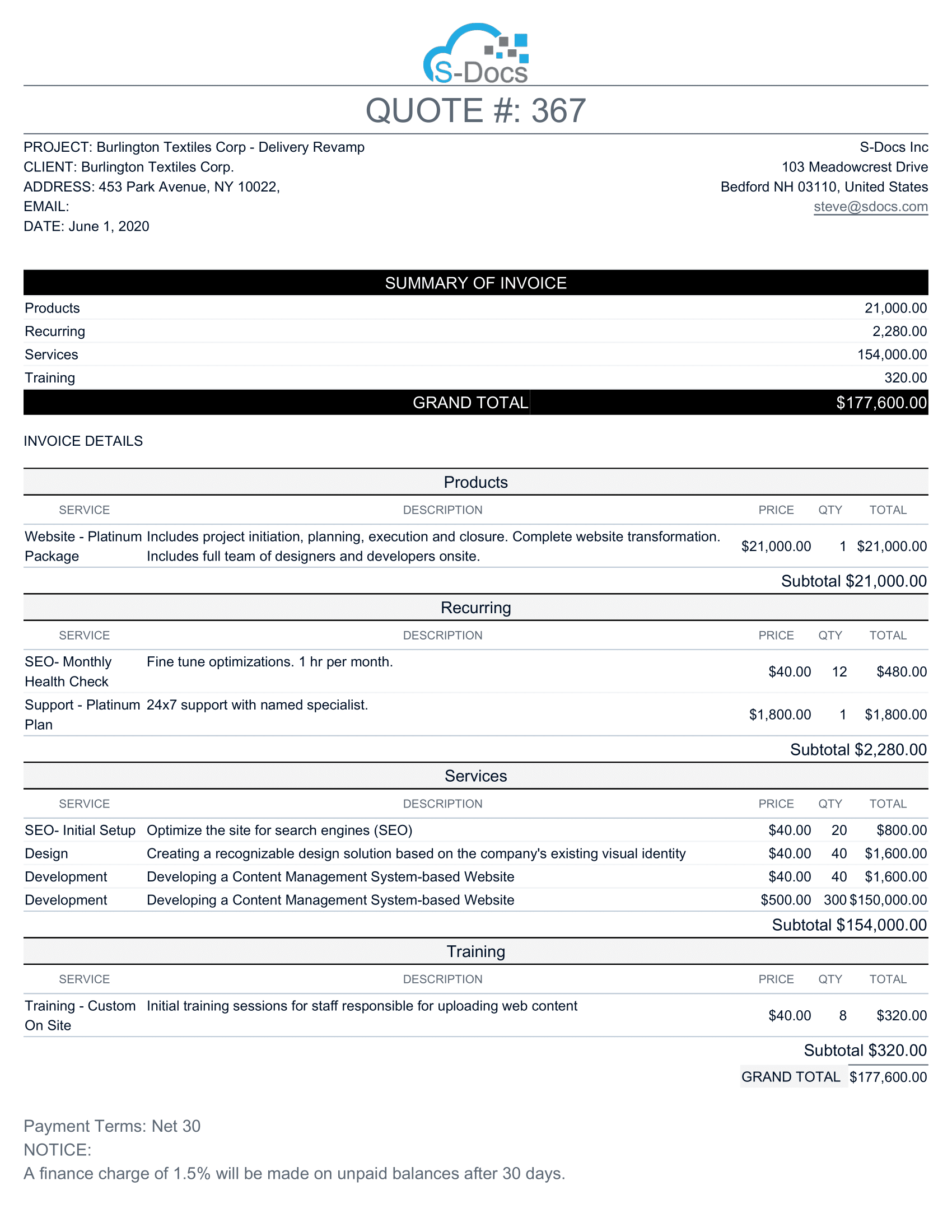
Quote by Product Family
An organized quote grouped by product family.
View Template
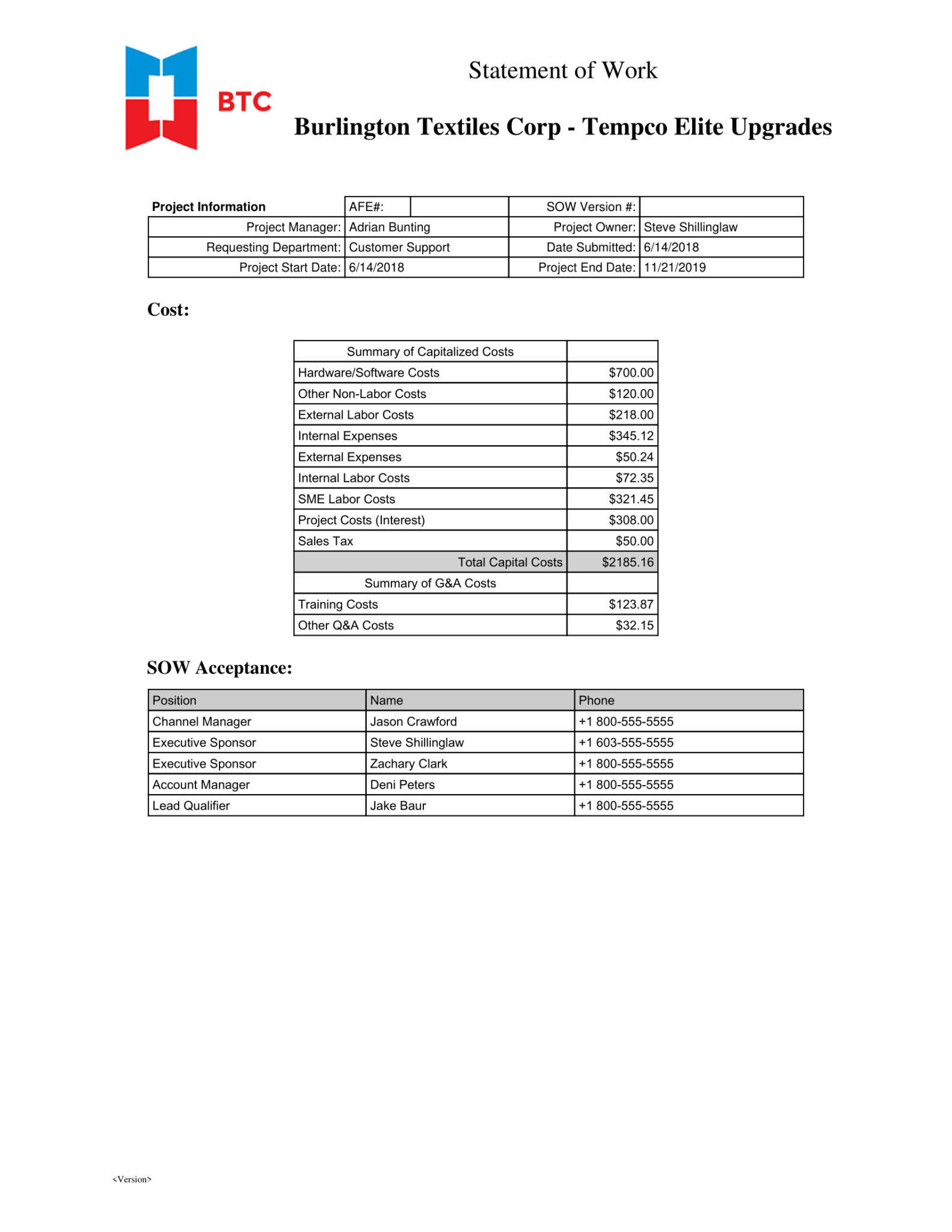
Statement of Work
A detailed statement of work for any product manager.
View Template
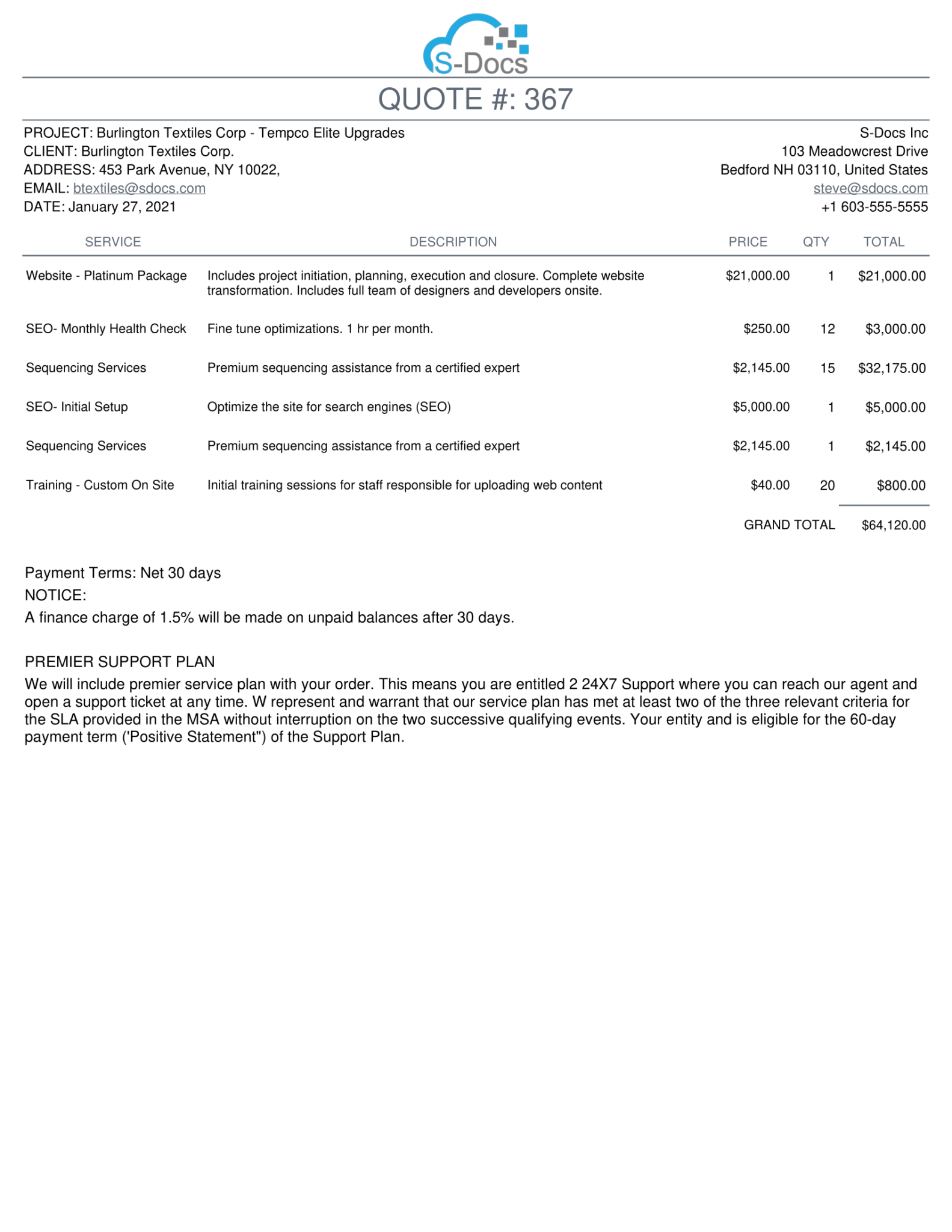
Quote
A standard quote for teams in any industry.
View Template
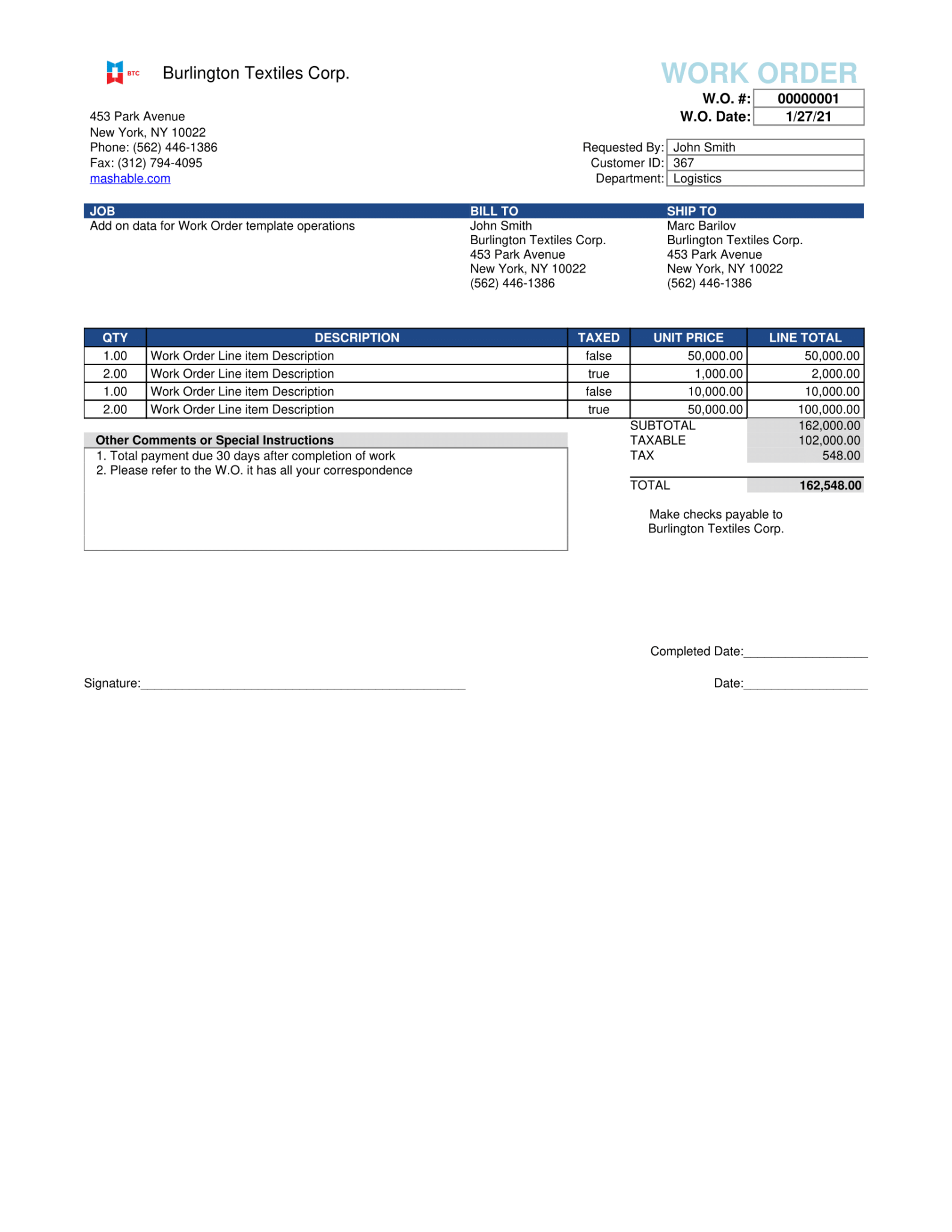
Work Order Form
A simple work order that can be customized to fit your needs.
View Template
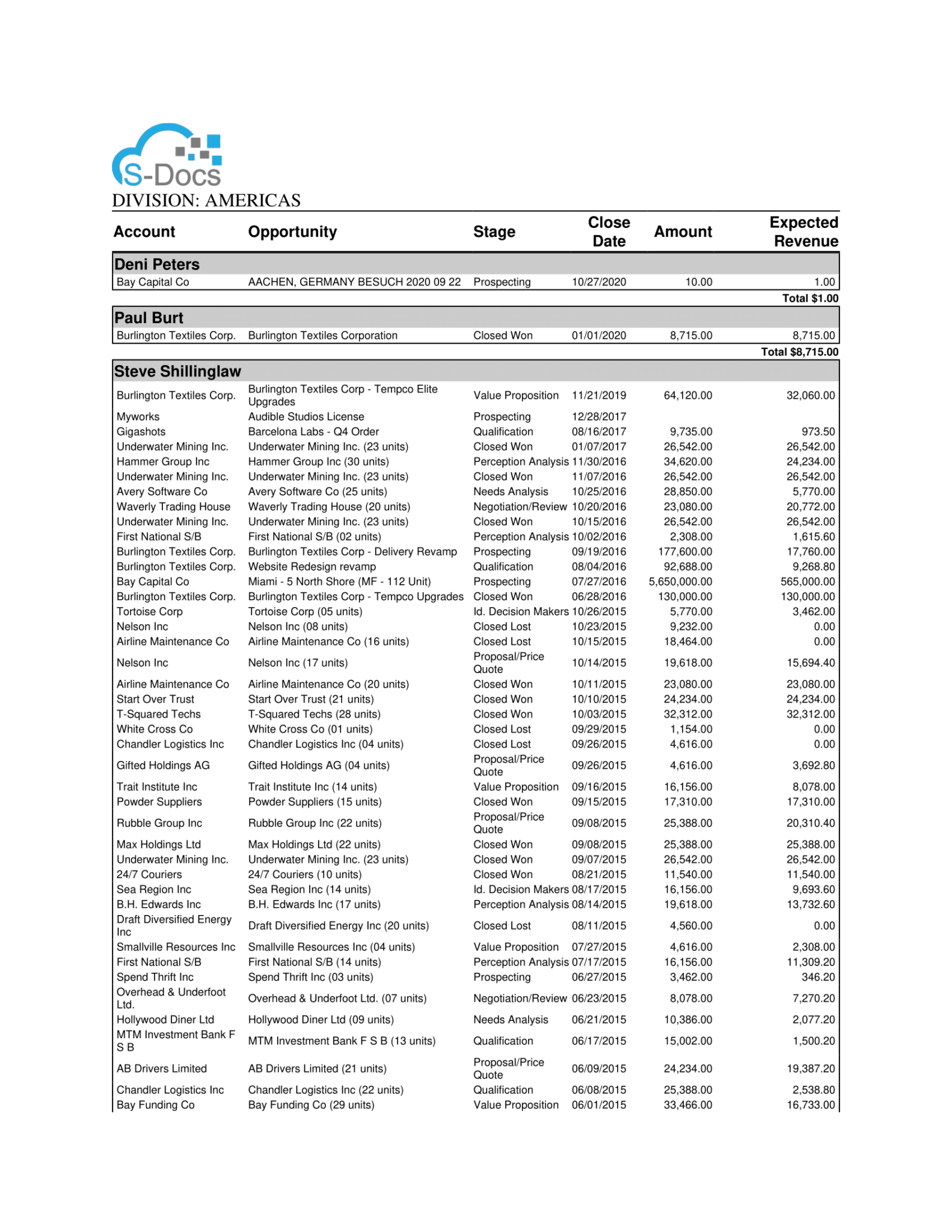
Pipeline Report
A custom list of your team's opportunities.
View Template
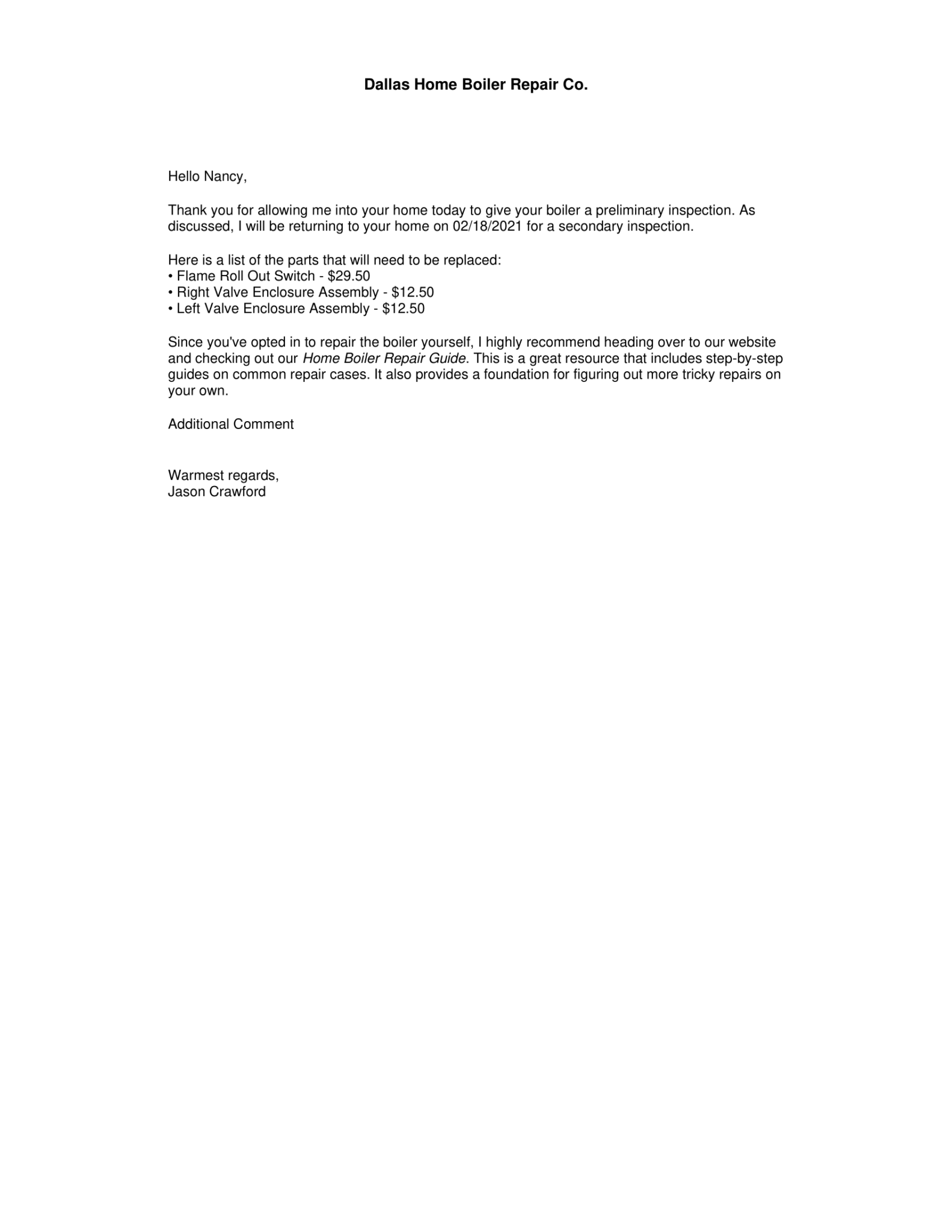
Boiler Inspection Follow-up Letter
A follow up letter that includes dynamic rendering.
View Template
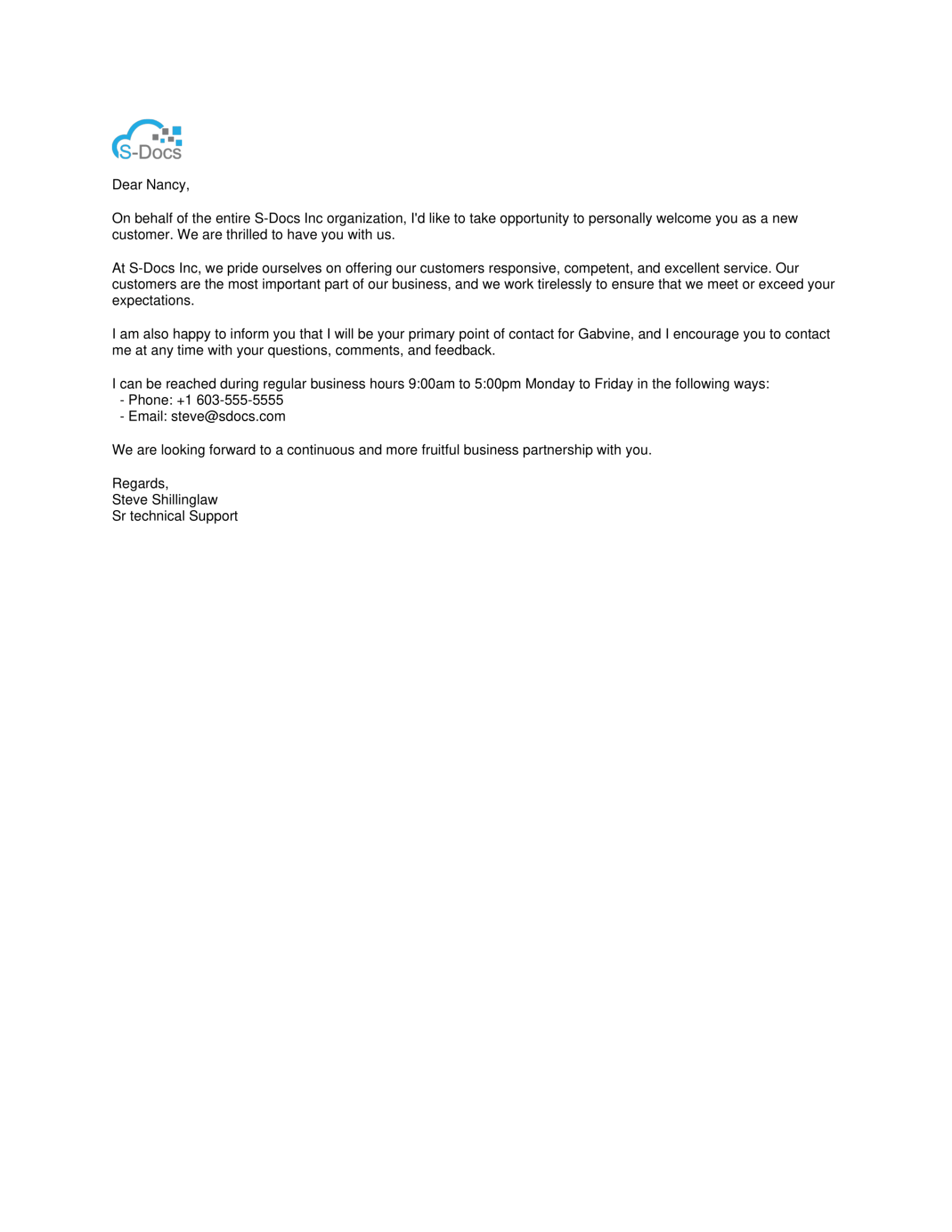
Welcome Letter
A simple letter perfect for welcoming new accounts.
View Template
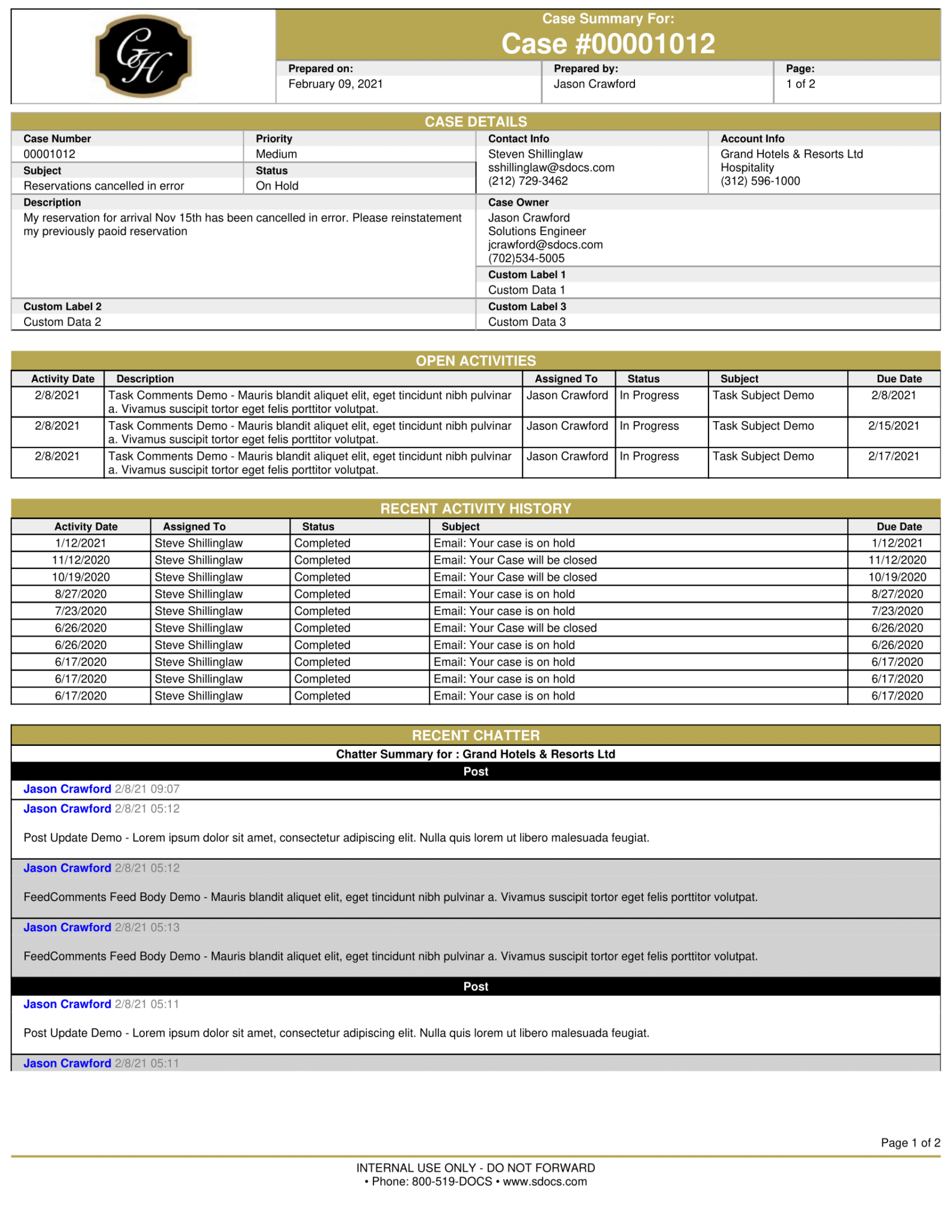
Case Summary
A detailed summary of a service case including chatter.
View Template
.png)
Golf Invitation
A golf template invitation that can be used for any event.
View Template
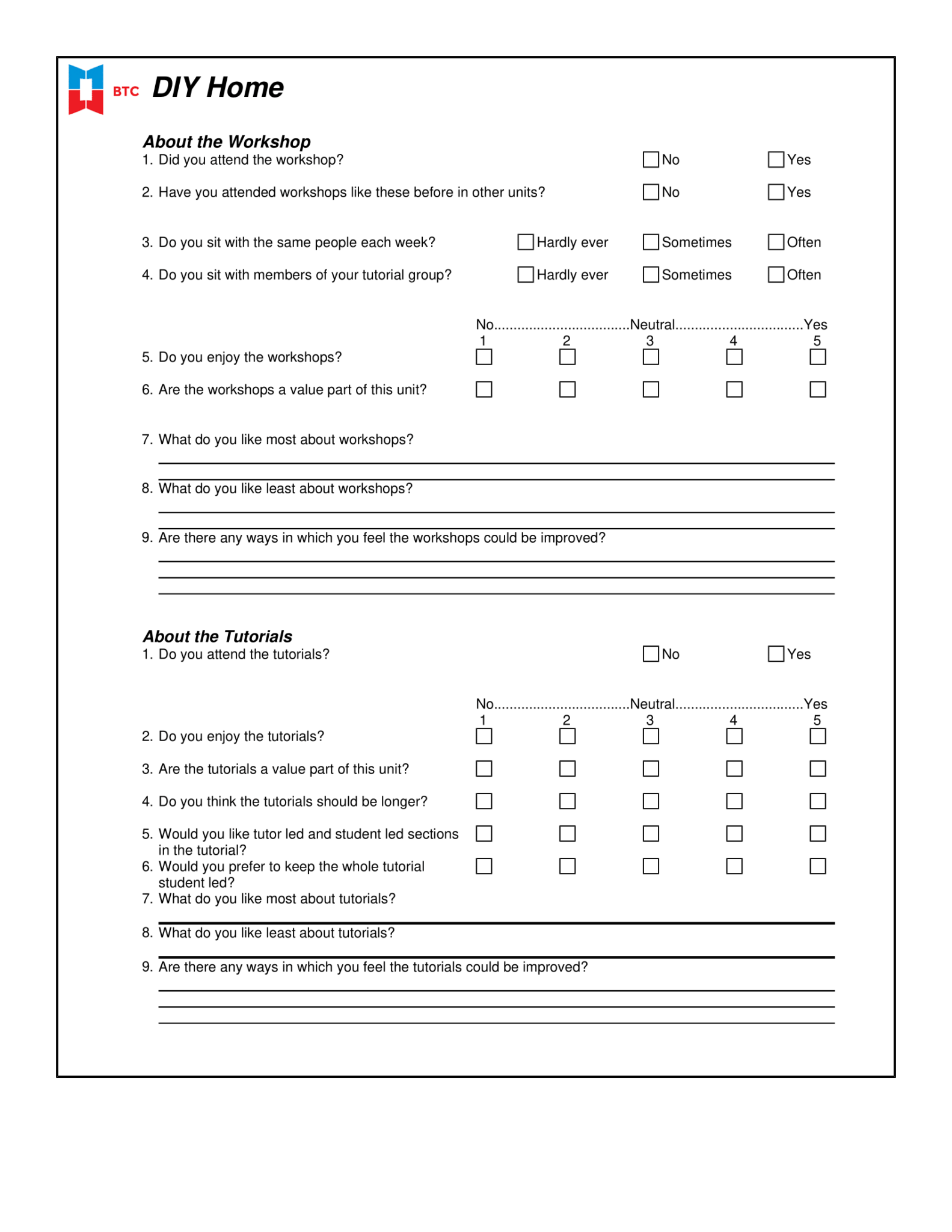
Customer Survey Template
Gather customer feedback easily with this customizable template.
View Template
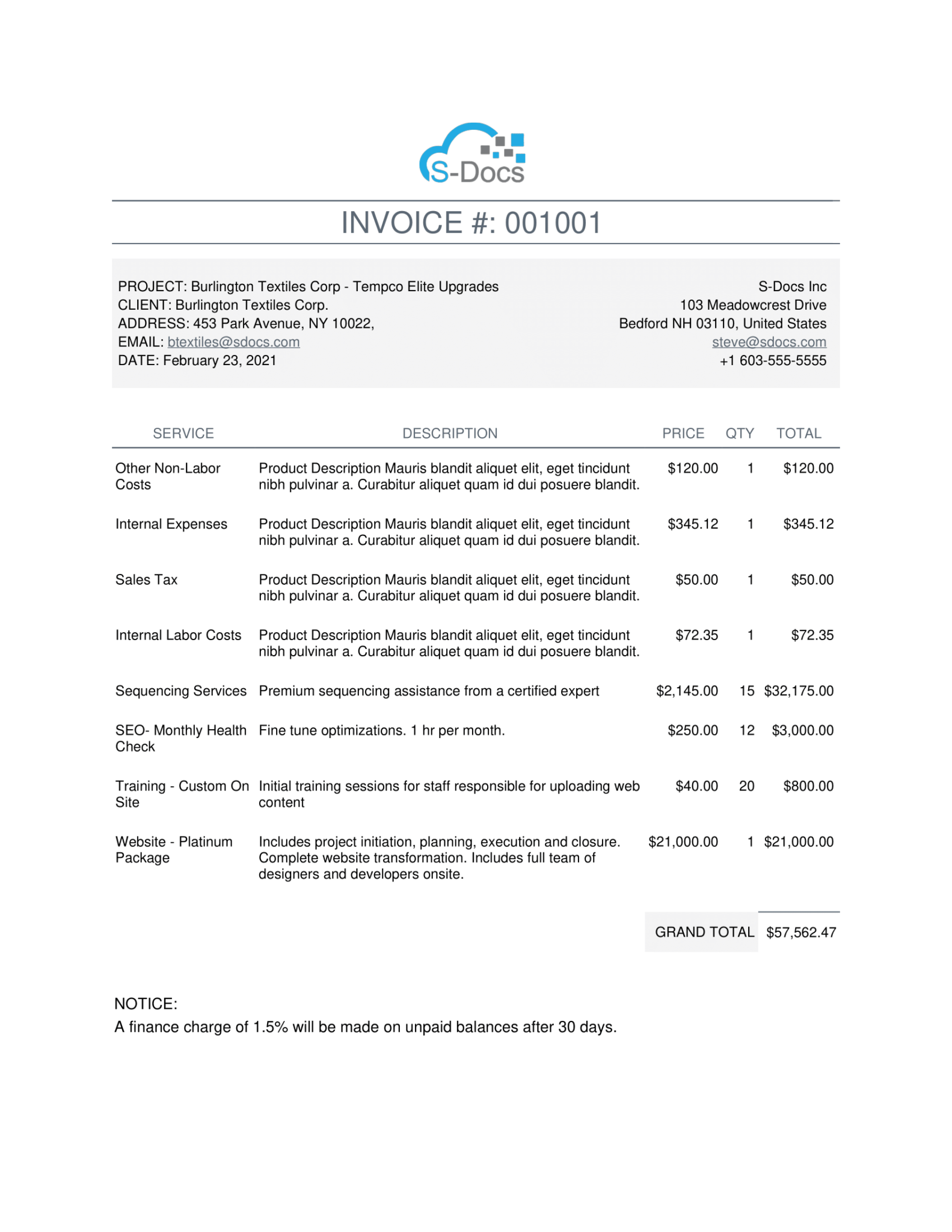
Invoice – Simple
An elegant invoice that works with any company.
View Template
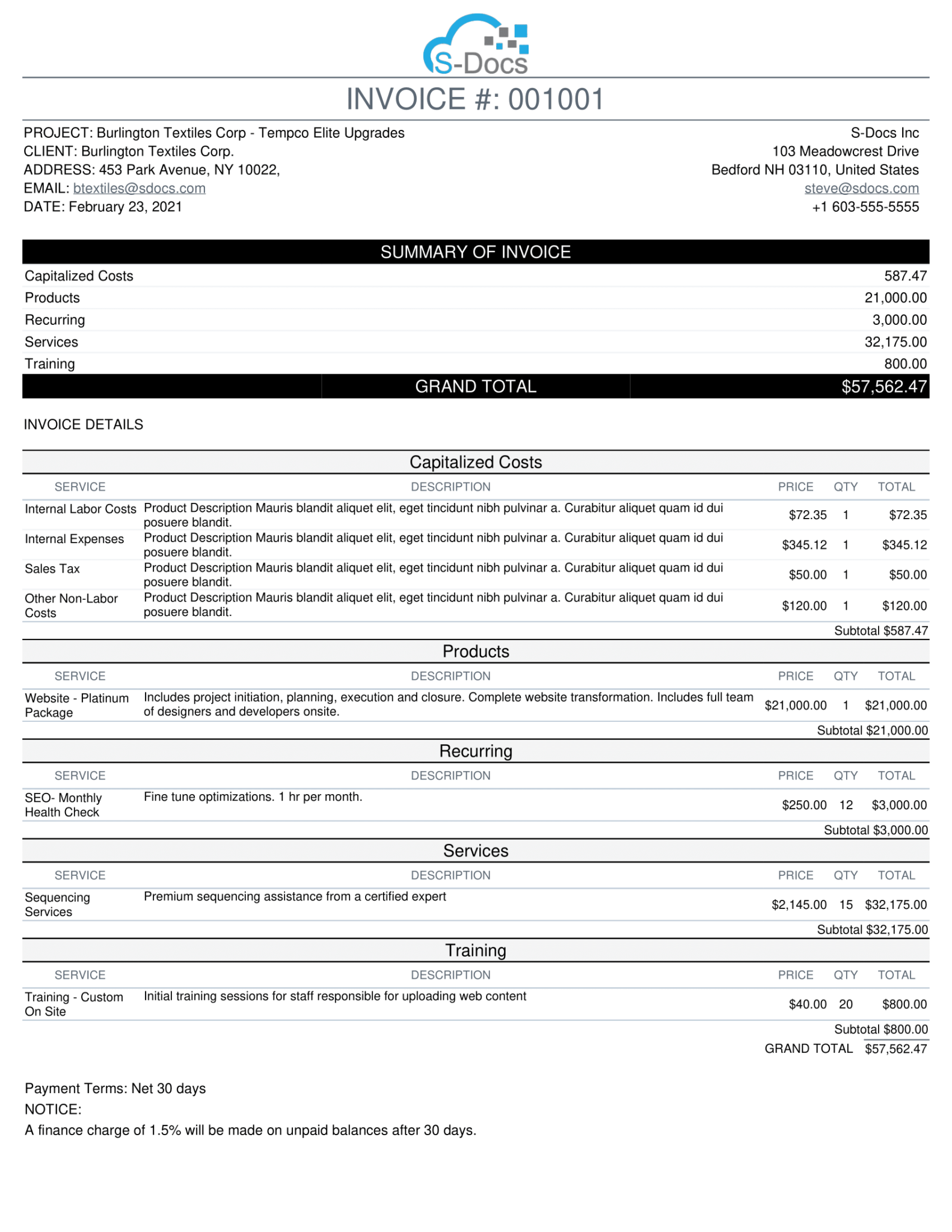
Invoice – Group Product Family
An organized invoice grouped by product family.
View Template

Invoice – With Remittance
An organized invoice with a remittance section.
View Template
.png)
Business Check Template
Create a printable business check in seconds.
View Template
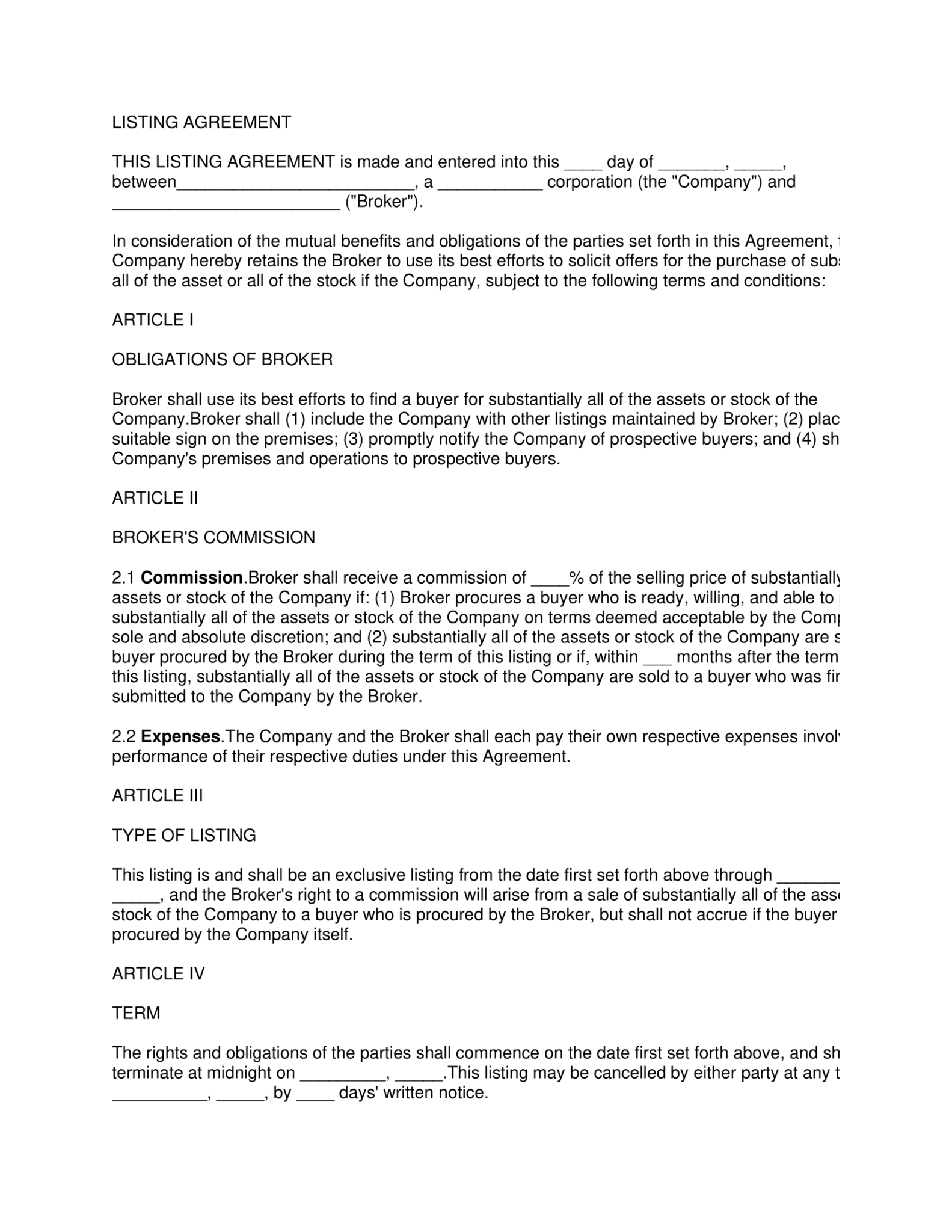
Real Estate Property Listing Agreement Template
A standard property listing agreement useful for any real estate firm.
View Template
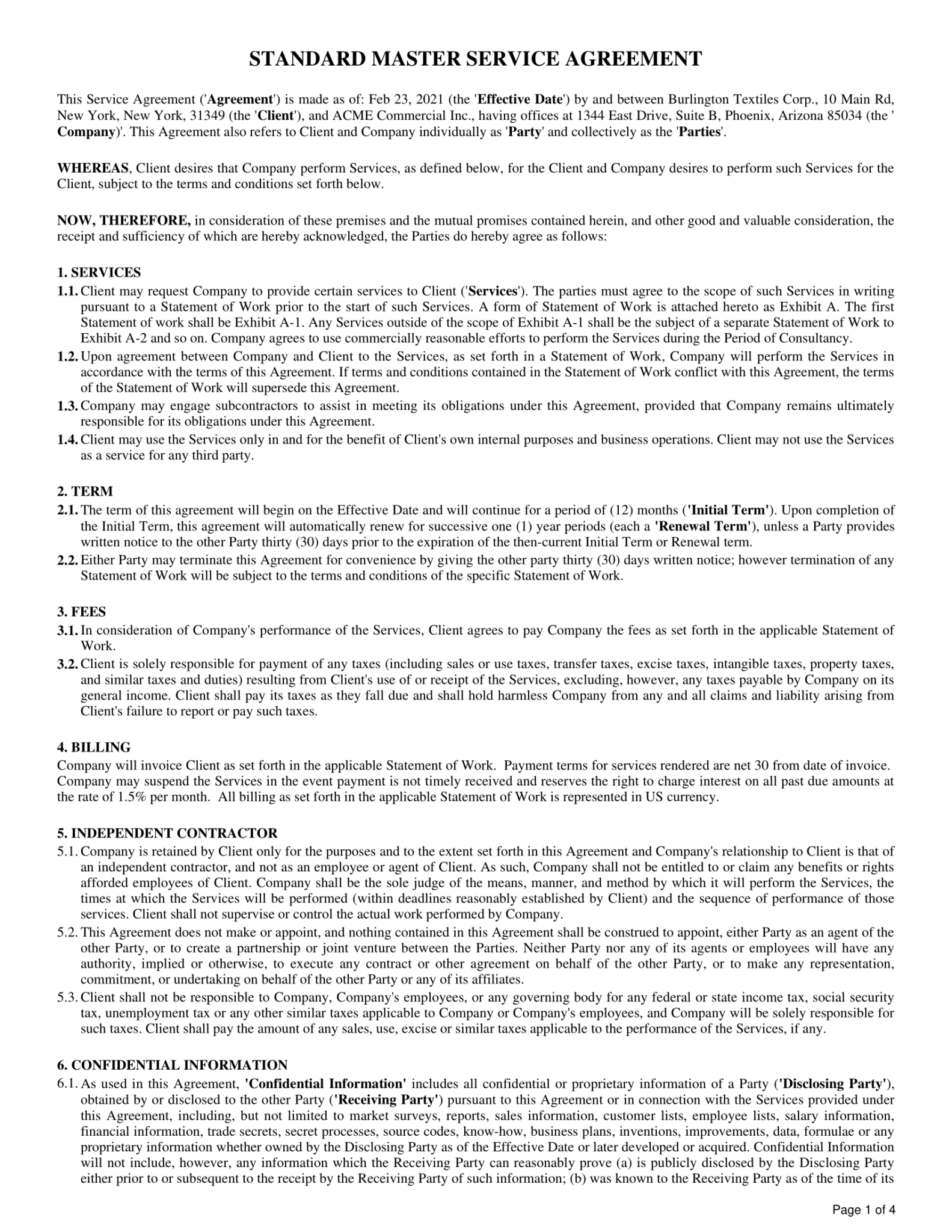
Standard Contract Template
A standard master service agreement that can be updated to meet your needs.
View Template
.png)
Terms And Conditions Of Loan
Use these T&C's by themselves or insert them into other templates.
View Template
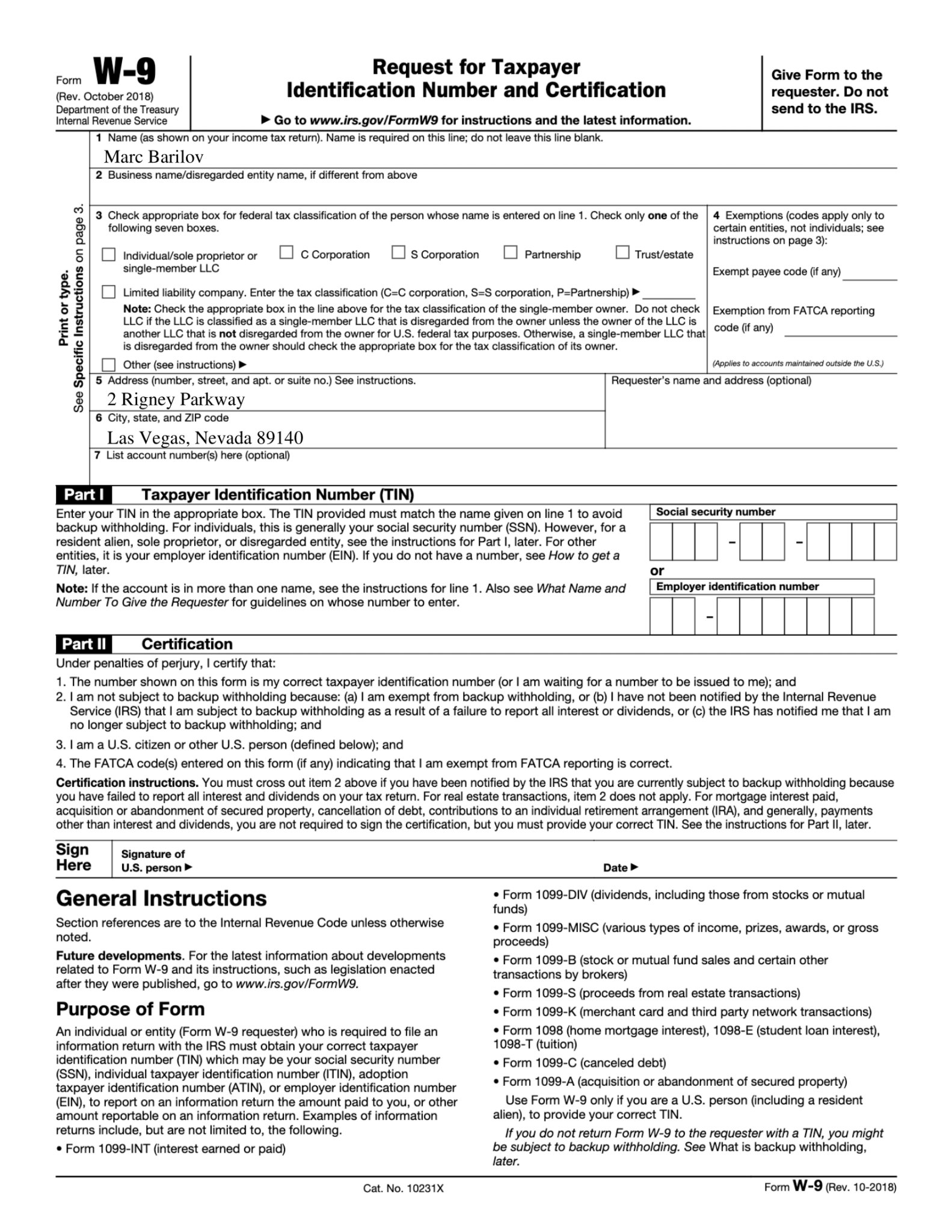
W-9 Form
A standard W9 form with instructions included.
View Template
.png)
Mailing Labels - Contact
Create hundreds of printable mailing labels at once for the Contact object.
View Template
.png)
Mailing Labels - Account
Create hundreds of printable mailing labels at once for the Account object.
View Template

Performance Evaluation Form
A document perfect for quarterly or annual performance reviews.
View Template
.png)
Certificate Donation Template
A thank-you certificate that can be used for any occasion.
View Template
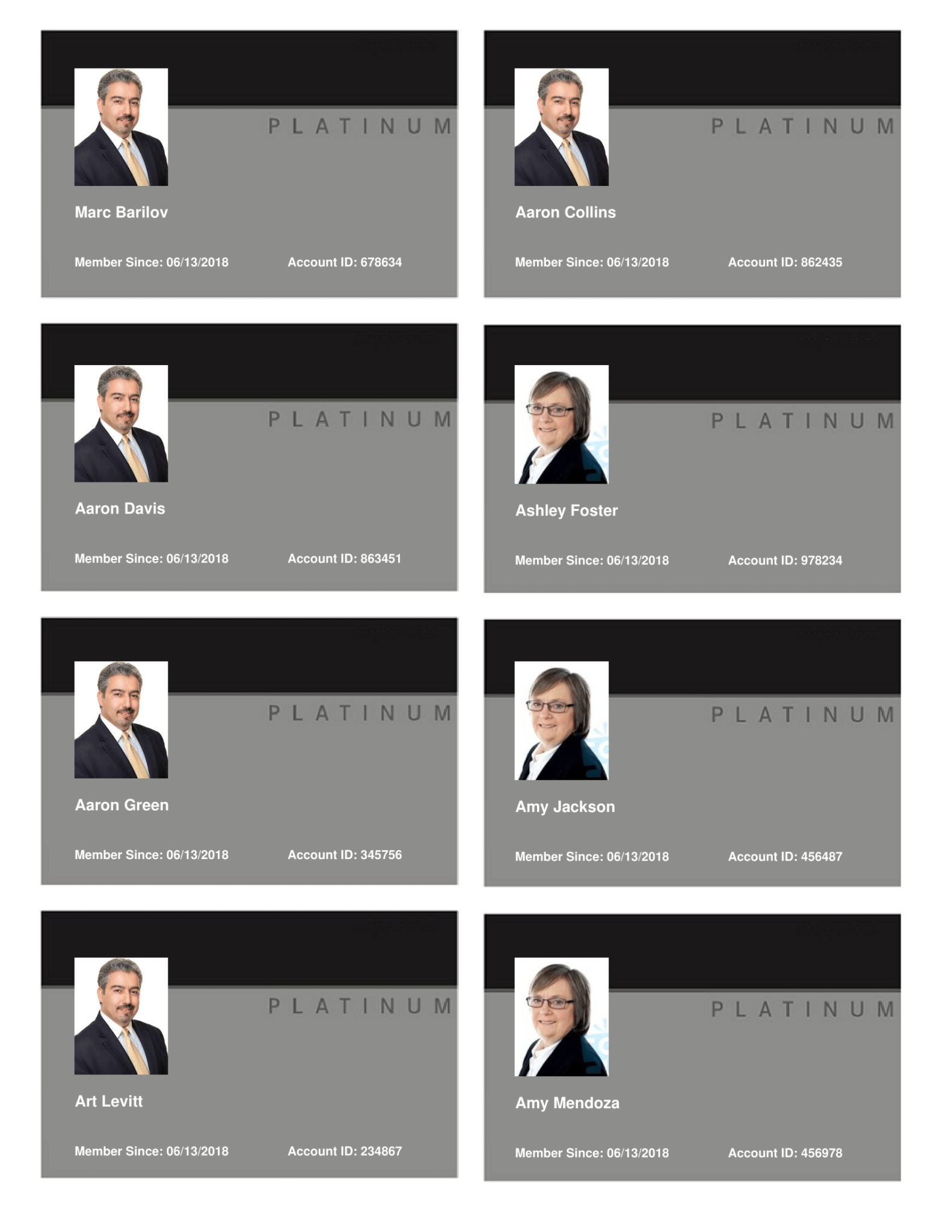
Membership Card Template
A simple membership card with information from user or contact records.
View Template
Ready to sign?
Get started for free today and have better document automation tomorrow.

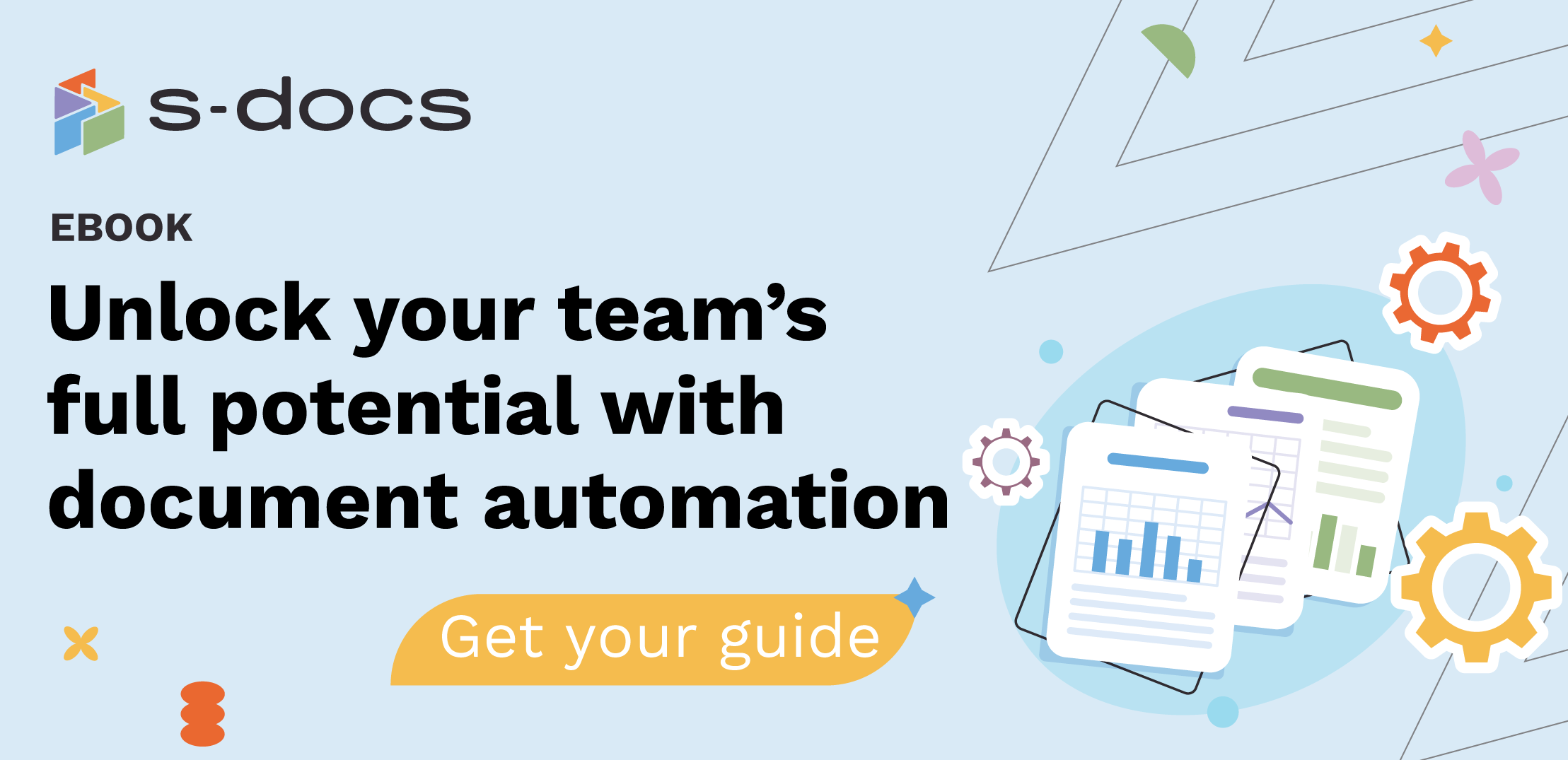
.png)