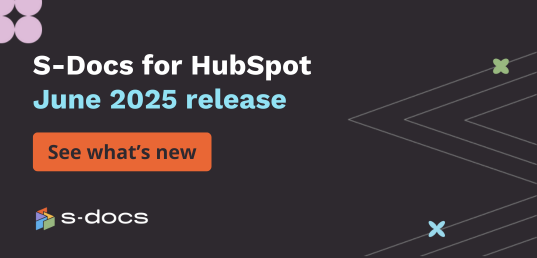S-Docs 4.274
Major Updates:
New Template Migrator
- This new tool does exactly what it sounds like: It makes migrating templates from one org to another fast and easy. With this update you can migrate batches of templates between Salesforce orgs with ease, saving you time and resources for any deployments down the road. Check out more details in this documentation article.
Arithmetic Functions
- Avoid handling arithmetic in formula fields or Apex with this new feature. You can now leverage standard math functions directly in your S-Docs templates, helping your documents be smart and dynamic, just like you need them to be. Here’s more information to help answer questions about the new arithmetic functionality.
Component Feature Enhancements
- Enhancements to the S-Docs Component template capabilities increase flexibility with customizations, and allow for more sophisticated formatting. You can now dynamically generate component templates using a simple related list query, making use cases like an Account report easier than ever to build. Check out this documentation article for more detailed information on how to use these component features. If you’re new to component templates, explore the S-Docs Knowledge Base to learn more about component templates and other features.
Minor Updates:
General
- Added warning messages on the S-Docs email page when an email address that has been previously marked by Salesforce as bounced is entered in the To, CC, or BCC fields
- Support was added for using the REPLACE tag to replace given substrings in a main string with input values in the S-Docs template editor
- Example:
REPLACE('main_string', 'replace this wherever it occurs in main_string', 'replace with this')
REPLACE('true','User\'s example string \(a parenthesis\)','true')
Note: Parentheses and single quotes must be escaped with \
- Example:
- Support was added for Table of Contents in DOCX templates
- Adjusts use of render merge field attribute to also remove parentheses from a field’s content
- Support was added for the AdditionalFields parameter to have field values with commas in them
Note: Commas must be replaced with the following non case-sensitive placeholder: |-|COMMA|-|
- Support was added for using the ReturnOrder and WorkOrder objects with Mass Merge
- Support was added for the noOutputIfEmpty attribute for <template> tags in DOCX templates
- Usage: If noOutputIfEmpty=”true”, this will prevent DOCX components that have no real value from adding additional lines to the template
Apex Button Parameters
- Support was added for the previewFirst parameter
- Usage: If previewFirst=”true”, after clicking Next Step to generate documents, a “Generate and Save” button will appear instead of the “Email Selected Docs” button. The “Generate and Save” button will create the attachments/files for the documents and create the SDRelationship record
- If the “Generate and Save” button is not clicked, no attachment/file will be created nor an SDRelationship record
Note: this is not currently supported for documents using job splitters
Related List Column Attributes
- Support was added for the Rownum + X feature
- Example: <column startIndex="3">rownum</column>
- If the rownum is 4, this will output 7
- startIndex can be a negative value
- Support was added for the <splitEvery> tag in lineitems and lineitemsSOQL
- This is intended for use when building a list of components
- Example: <splitEvery>5</splitEvery>
- This will add a dynamic job splitter every fifth row
- Limitation: Currently not supported for DOCX, PPTX, and XLSX formats
- Support was added for the <tableend> tag in DOCX lineitems/lineitemsSOQL
- Example: <tableend>]*insert table*[</tableend>
- Intended to append pre-set table rows to the end of generated tables
- Support was added for the related list <column…> attribute checkbox
- Usage: If checkbox=”true” a checked checkbox will render for true cells and unchecked for false cells
- Using reverse_checkbox=”true” produces the opposite results
- Support was added for column replaceAll placeholders: #LT#, #GT#, and #LINE_BREAK#
- Syntax (omitting parentheses): Greater Than: (>), Less Than: (<), Line Break: (\n)
GT - >
LT - <
LINE_BREAK - \n (This would be a line break in a non rich text field)
- Syntax (omitting parentheses): Greater Than: (>), Less Than: (<), Line Break: (\n)
- Support was added for using <nullprefix>, <nullpostfix>, <allprefix>, and <allpostfix> tags in components.
Merge Field Attributes
- Support was added for using the merge field attribute translate in components
- Support was added for the merge field attribute encrypt
- Example:
Note: This is not supported for Named Query merge fields
- Example:
S-Sign 2.108
Major Updates:
PDF Upload
- Working with prebuilt PDF documents just got easier with S-Sign. Simply upload your PDF document, drag & drop signer fields, and route for signature. Could it be any easier? For more detailed instructions, check out this documentation article.
Save Progress & Edit Later
- S-Sign will save your progress at every step of the signing journey - from creating the signature request, to pausing in the middle of signing the final paperwork, rest assured your progress will be saved if you need to step away.
S-Sign Picklist Feature
- This feature enables picklist options for your signature requests. Signers can choose from a drop-down list, and the data can be optionally written back to a field in Salesforce. These lists can be populated using existing Salesforce picklists, or you can create your own within the Template Editor.
Minor Updates:
General
- Added the Input Field Group feature. Using this feature, users can group checkbox fields together and set requirements for the group as a whole.
- The use of custom email notification templates now requires assigning an S-Docs License to the S-Sign Site Guest User.
- There is now a panel on the S-Sign Configuration Page (/apex/SSIGN__SSConfig) that you can use to assign the S-Sign Site Guest User a license.
- Support was added for adaptive font sizing for Text-To-Signature
- Support was added for choosing if you want to attach the audit document and/or signed document to the base record. By default, only the audit document will be attached
- This is available as a picklist in the S-Sign Template Settings
- Adds a “Print Document” button next to the “E-Sign Documents in Person” button
- Support was added for the “Omit Signer if” Signer Profile setting
- This setting uses S-Docs Render syntax, and removes the signer profile from the S-Sign envelope document if the statement given is true
- Functions similarly to the “Email address is provided by previous signer if” option
- Support was added for applying styling to text input fields
- Example:
Field value is 500px
Text input HTML: <input type=’text’ style=’width:500px;’> - Inputs to this field must use CSS syntax
- You can use the Letter-Spacing property, which is otherwise not supported by Salesforce
- Example: color:blue; letter-spacing: 3px; font-size: 14px;
- Example:
- Support was added for redirecting the signer to a custom URL after submitting a document
- The custom URL can be defined in the “Redirect Signer to Page” field in the S-Sign Template Settings
- Support was added for listing multiple document names in emails when using the [[DOCUMENT_NAME]] S-Sign merge field
- Support was added for creating a custom list of parties to notify upon document void, expire, or decline
- Support was added for limiting what signer receives a copy of the signed document attached to the confirmation email
- This is available as a checkbox on the Signer Profile settings
- Support was added for copying attachments/files/documents from the initial signature request email onto the signature request email to all subsequent signers
- Support was added for S-Docs attachment params to carry through to the CreateEnvelope page
- Adds field “Email Address To Notify Upon Bounce” to S-Sign Envelope Document records
- If this field is blank, the creator of the S-Sign request will be notified if the request bounces. If this field is filled in, the email address in this field will be notified, and the creator of the S-Sign request will not be notified
- Updates bounce management feature to send a separate email for each request that has bounced
- Adds the “Clear Attachments Upon Completion” checkbox to the S-Sign Template Settings
- This will delete all of the files that S-Sign attached to the S-Sign Envelope Document once the last signer signs, including the unsigned document, signature images, and copy of signed document that does not include the audit trail
- This will not delete the copy of the signed document that includes the audit trail, or user-created files

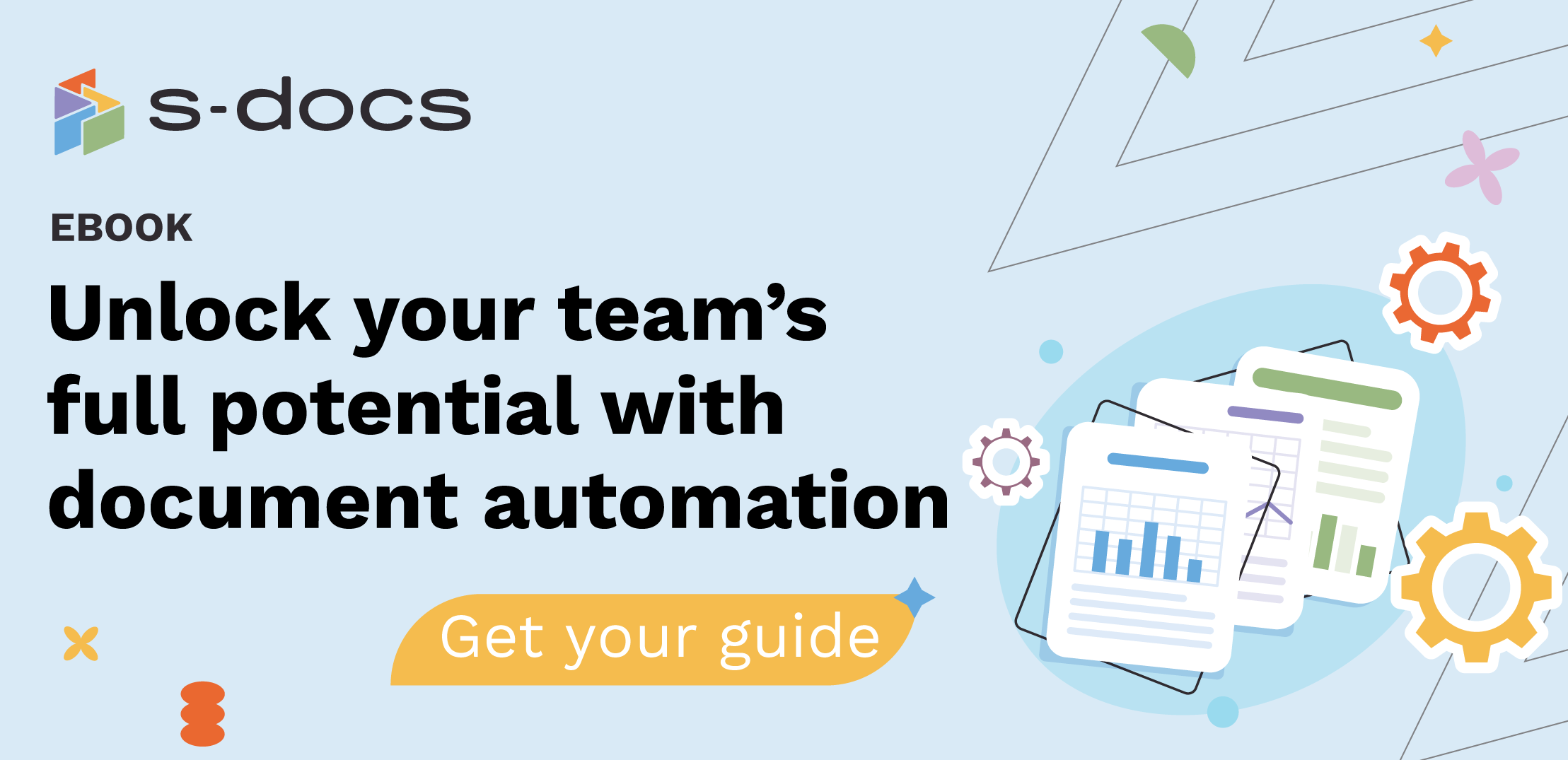
.png)