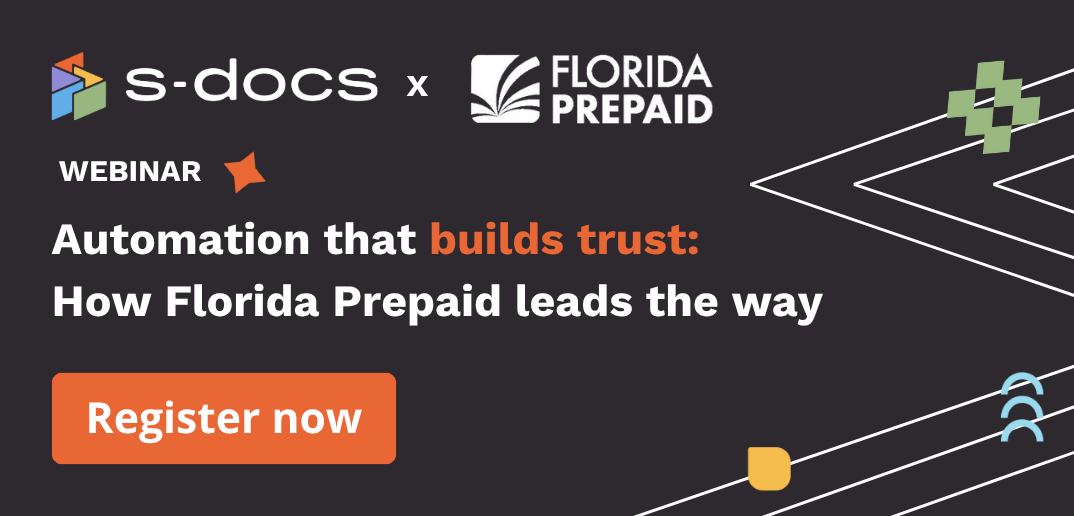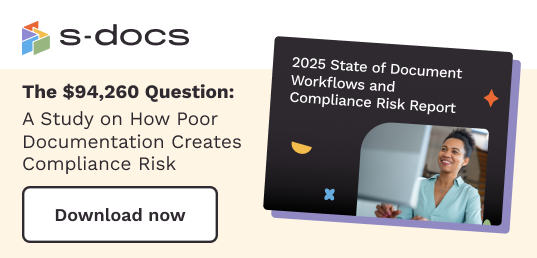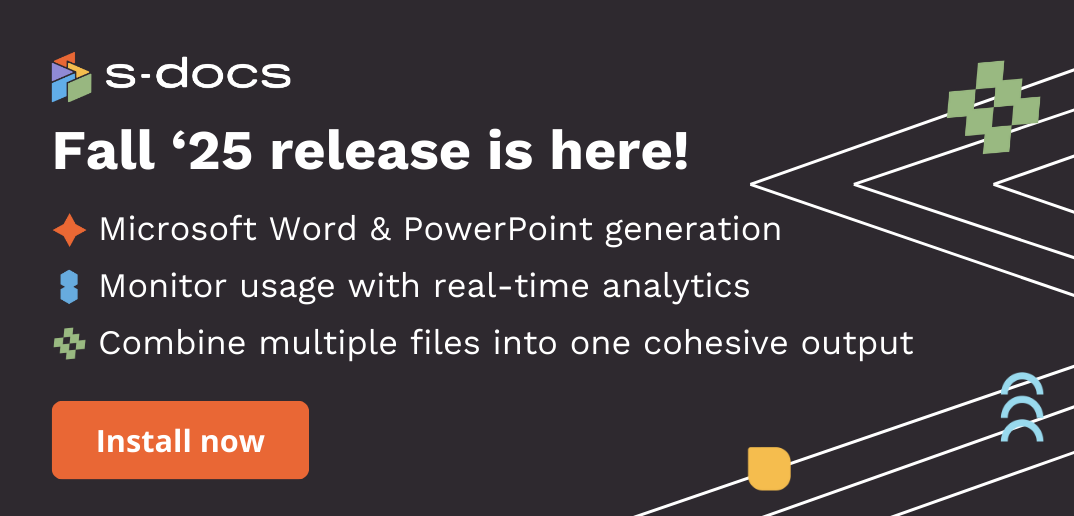You can now connect S-Docs to other data sources and generate documents right from S-Docs using data from your data sources. Let's explore how in this article.
1. Click New Document and select your template.
Click the New Document button, then click Select template. In this example, we will generate an engagement letter from Google Sheets
Note: The steps are the same with any data source.
2. Select your record.
In this example, we'll use Sigma Solutions in the Google Sheet to generate an engagement letter. To find the record you want to use, type it into the search bar and click it in the dropdown menu.
3. Generate the document
Click Generate now.
4. Send for e-Signature
Once the document is generated, you can send it for e-Signature right from S-Docs by clicking the Send for e-Signature button. You'll be taken to your email screen, where you can review and update your email before sending the e-Signature request.
Once done, click Send Documents.
5. The recipient will get an e-Signature request via email
You recipient will receive an email with a link to start the e-Signature process. They will complete the required fields and, once done, a pop up message will appear confirming completion. They will receive the completed version of their document as a PDF via email.
Note: S-Docs provides comprehensive audit trails for e-Signatures to ensure compliance evidence and process transparency.
Note: S-Docs also provides data writebacks, meaning that data captured in the e-Sign process can be seamlessly written back to your Google Sheets (or any other data source).