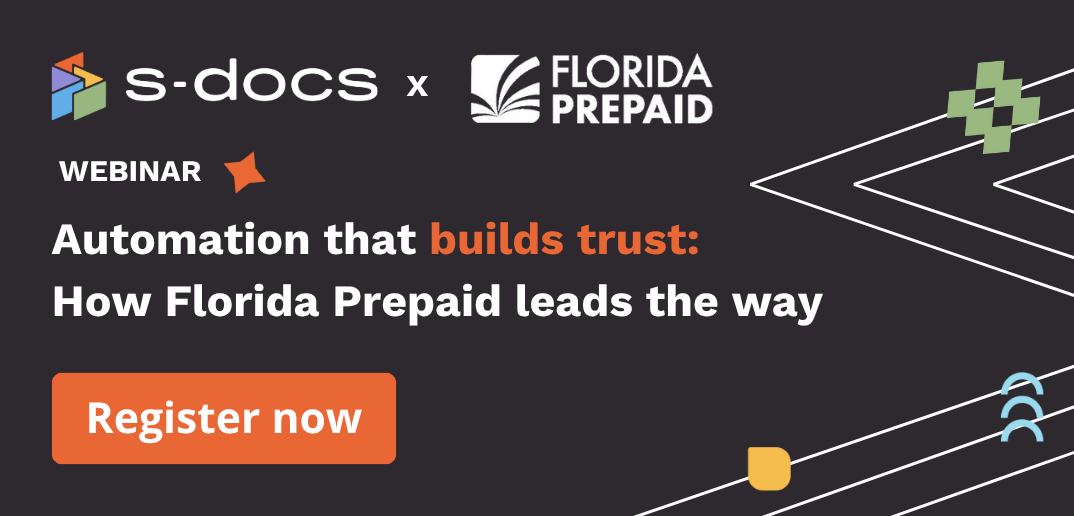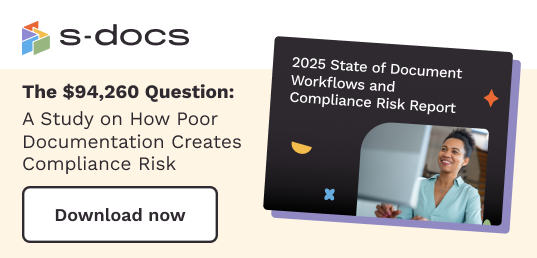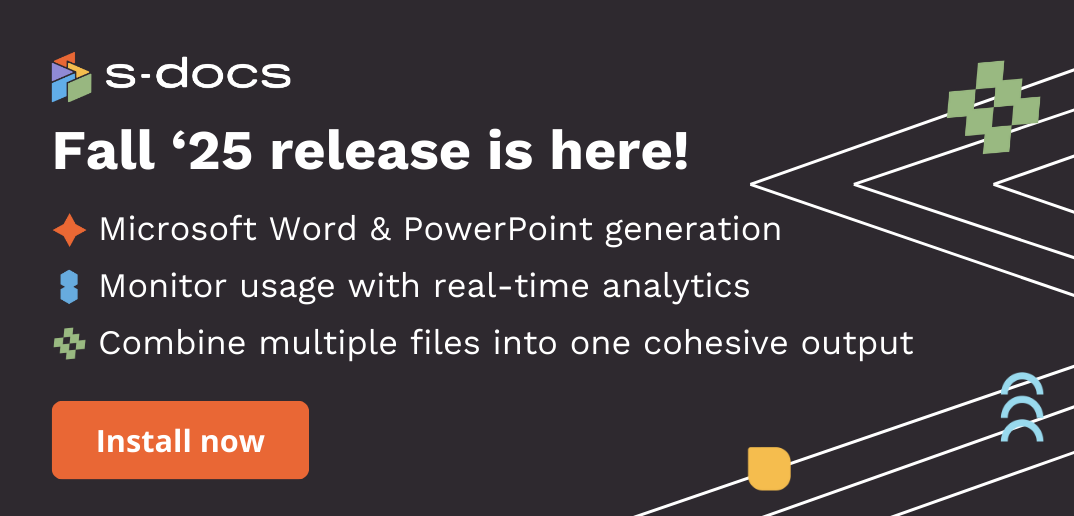You can upload images to an S-Docs template from three different sources: upload from computer, URLs, and dynamic data sources from any object in HubSpot. You can also edit them as you see fit. This new image support is available in three places:
- A standalone image in a block.
- An image inside a table block.
- An image in a related data table.
Let’s go through the ways you can add an image to your document templates.
Adding images to your document template in a standalone image block
Upload an image from your computer
- Insert an image by dragging and dropping an image field or by clicking the plus sign icon and selecting Image from the menu.
- Select the source that you want to upload the image from in the Source dropdown menu. To upload an image, we will select Upload Image.
- Then, click Click to upload in the Image field.
- Once the image is uploaded, you may notice that it needs some adjusting to fit your document. Under the Display section in the right sidebar, click the Fit field. Here, you can control the aspect ratio, stretch, shrink, fit, crop, or keep the image original.
- In the Display section, you can also adjust the image’s padding, margin, and fill and border colors.
Add images dynamically from any object in HubSpot
You can also add images to a document template dynamically froom any object in HubSpot. This is great for situations where you would want a barcode, QR code, or customer logo to populate in your document. Let’s review how to do so:
- Select Data Source Fields from the Source dropdown menu.
- Then choose the object that you want to pull the image from in the Field dropdown menu. In the demo above, we chose the customer's company logo. If you want to use a QR code, you would choose the field.
- To see what the image will look like once the document is generated, click Preview button in the top right corner.
Add images from a live URL
- Add an image to your document template.
- Select URL from the Source dropdown menu.
- Paste the URL into the URL field.
- Format the image as you see fit.
Note: If the URL breaks or changes, the image will no longer load when you generate the document. As a best practice, we recommend using URLs that you are in control of, or checking to ensure all images are pulled in as they’re supposed to be upon document generation.
Include images in a standard table block
You can use the above upload methods to add images to a standard table block in your document template. To do this:
- Drag and drop the table element into the template builder.
- Fill out your table properties. then, click the dropdown icon in the table cell that you want your image in. Click Insert Image.
- Choose your Source. We will upload an image for this example.
- Format your images as needed. Using images in tables is a great option for invoices and order forms.
Include images in related data tables
You can also add images to your document templates in related data. This is perfect for invoices and order forms where you would want to have product pictures, for example. You can also add profile photos of key contacts, and much more.
- Drag and drop the Deal Line Items related data list into your document template.
- Click to add fields.
- Add your fields. We added Name, Quantity, and Image URL.
- Click on Image URL. Then, in the Format dropdown, select Image.
- Format the image in the Field pop up menu.
- Click the Preview button to see how the information and images will populate.