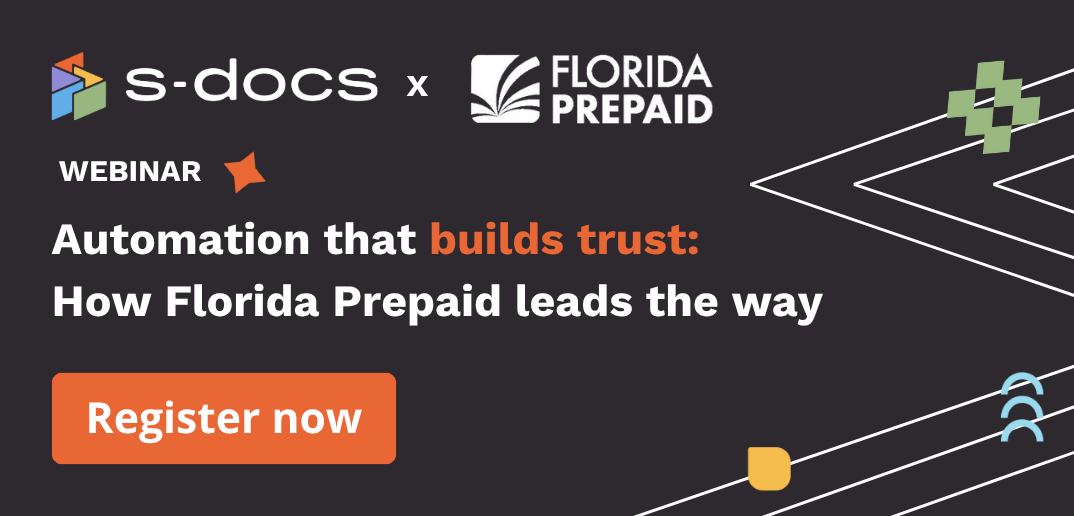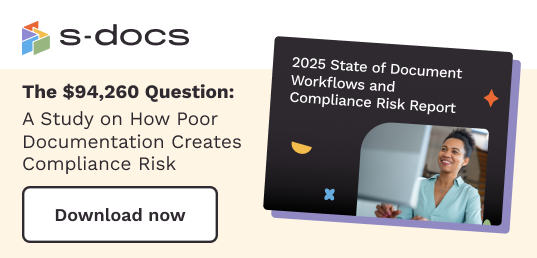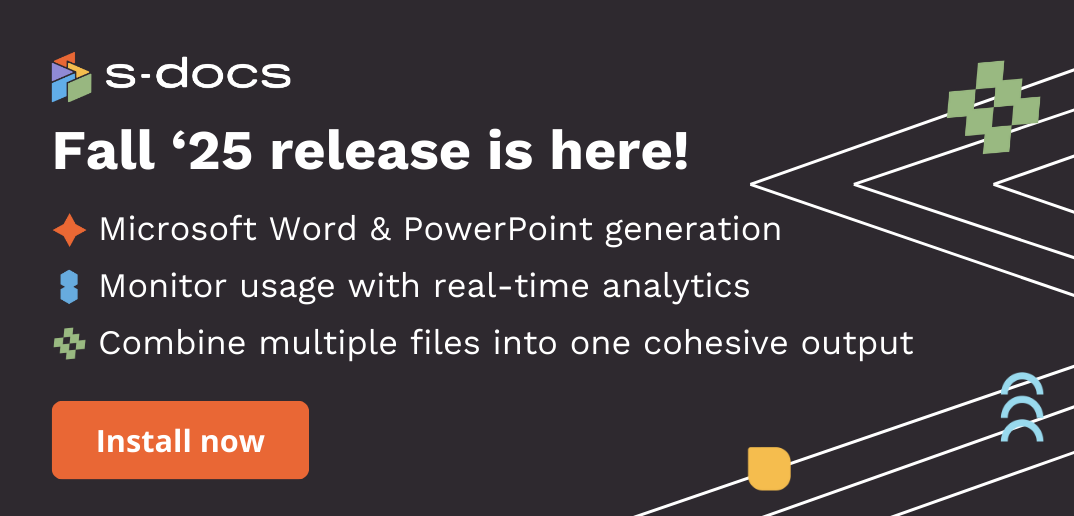With enhanced search functionality, you can now easily and quickly find the specific document you’re looking for with a quick keyword search. Here’s how.
- Scroll down to the S-Docs Homepage card in your HubSpot instance and click on the arrow icon next to “Manage Templates.”
- Click into the tab you want to search in — Signature Requests or Documents.
- Search the keyword(s) associated with the document you’re looking for. In the demo above, we will search for documents that say “United.” S-Docs will search for the keyword in the name of the document or signature request.
- All of the documents with the specific keyword(s) you search for will populate.