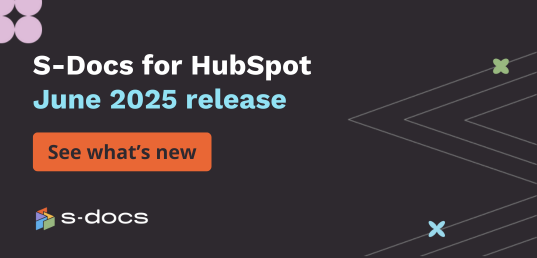S-Docs 4.404
Note: See considerations for this release
Major Updates:
Cruise Through S-Docs With The New Navigation Hub
- We’ve added a one-stop shop for all of your S-Docs administrative needs. Update your license key, migrate templates, translate the S-Docs UI - it’s all accessible from the new S-Docs Setup tab. Find out more details in this documentation article.
Add Radio Buttons To Your Templates
- The checkbox’s circular cousin has arrived at S-Docs. You can now display boolean merge field and related list data as radio buttons in your documents. Find out more details in this documentation article.
Bulk Processing Just Got Up To 45X Faster
- As a 100% native document generation & e-signature solution, speed has always been our forte - and it just keeps getting better. Over the last few months, we’ve accelerated our processing speed for bulk jobs by up to 45 times so that you can work more efficiently.
The Mass Merge Interface Now Has Sleek Lightning Skinning
Minor Updates:
General
- Support was added for uploading images on the Live Edit page
- Support was added for Org-agnostic image merge fields
- Usage: These merge fields will display images across different Salesforce orgs without needing to be modified
- Example:
- The type parameter specifies the image file type (Attachment, Document, or ContentDocument). The query parameter specifies a SOQL query WHERE clause that will return that image uniquely
- Note: The user must use double quotes for the type and query
- The Callable Apex feature was expanded to allow for populating tables in your S-Docs templates via custom apex classes. Learn more about using callable apex within <lineitems> statements in this documentation article.
- Support was added for leaving off file extensions on the Title field of Salesforce Files
- This can be configured on the S-Docs Setup page by checking the “Do Not Include Extensions In File Names” checkbox
- Beta support was added for ordered lists and unordered lists in DOCX rich text fields
- Support was added for sending emails via Mass Merge with no attachments
- Support was added for using the doclist parameter on the Mass Merge page
- Usage: This auto-selects a template to use in the Mass Merge. It accepts a comma-delimited list of template IDs.
- Support was added for using the autostart parameter on the Mass Merge page
- Usage: This will start the Mass Merge immediately. The doclist parameter must also be provided for this to take effect.
- Additional support was added for the tab parameter on the Mass Merge page
- Usage: tab=“3” will select the “Generate Docs” tab (tab 3) by default on page load
- Support was added for the useDynamicViewLink parameter
- Usage: After uploading a document to external storage, the document view icon automatically links to the external repository, and the document number link links to the document within Salesforce. Adding this parameter to the S-Docs button will cause the document number link to also link to the external repository
- Support was added for using the translate and display attributes in merge fields in components that are part of a component related list
- Support was added for auto-clearing completed S-Docs Jobs after emailing in mass merge
- Support was added for reviewing/editing details of Salesforce Tasks created using the Auto Create Task feature
Merge Field Attributes
- Support was added for the inline component attribute in DOCX templates
- Usage: If inline=“true,” S-Docs will merge the component on the same line as the current paragraph. By default, components are placed on new paragraphs.
- Note: The component must be on the line by itself. You cannot use more than one inline=“true” component per line. If any additional text is on the line, it will be removed.
- Support was added for the font-family and font-size attributes in DOCX rich text fields
- Example: [}}]
- Support was added for the breakeverynchars attribute for merge fields and lineItemsSOQL columns
- Usage: breakeverynchars=“N” will insert a line break every N characters
- Example:
Release Considerations:
- The Save Data field was removed from the S-Doc Template Editor. Data is now always saved to the S-Doc record
- Note that if you unchecked the Save Data field before this change was made, your setting will be preserved. To change it in the future, you can add the Save Data field to the S-Doc Template layout and modify it there.
- Note that if you unchecked the Save Data field before this change was made, your setting will be preserved. To change it in the future, you can add the Save Data field to the S-Doc Template layout and modify it there.
S-Sign 2.164
Note: See considerations for this release
Major Updates:
Security
- The S-Docs team is constantly conducting rigorous tests to ensure our 100% native application is as secure as possible and meets Salesforce standards. Guest user permissions were reduced in the Salesforce Spring ‘21 release to enhance data security. We've updated our products to adhere to these new requirements, providing our customers with the highest possible level of security.
Minor Updates:
General
- Support was added for custom alert messages when a signer fills in a restricted amount of fields in an input field group
- Support was added for adding Additional Style CSS for Signature & Initial fields
- Support was added for opening the Sign In Person interface in a new tab in Salesforce Communities
- This can be set within the S-Sign Configuration page
- Support was added for allowing signers to select their email address from a picklist when email verification is disabled
- Modified S-Sign to check if an S-Sign Input Field attribute is required for that specific type, and only stores the data in the Input Field XML if it is required.
- Additional support was added for adjusting Date fields
- Adjusting date field size: Edit the “input height” and “input width” fields for the date field in the S-Sign Fields panel
- Note: Values must be input as any valid CSS length unit without a semicolon
- Inputs to these fields will be added to the date input field’s width and height values in the style attribute
- Adjusting date field Additional Style: Edit the Additional Style field for the date field in the S-Sign Fields panel
- Note: Values must be written using CSS syntax with semicolons
- You can use the Letter-Spacing property, which is otherwise not supported by Salesforce
- Example: color:blue; letter-spacing: 3px; font-size: 14px;
- Adjusting date field size: Edit the “input height” and “input width” fields for the date field in the S-Sign Fields panel
- Support was added for multi-document S-Sign envelopes when all templates do not require a Sign In Person email
- Support was added for auto-displaying initials (pulled from the Signer Name) on initials fields
Release Considerations:
- Expiration and reminder alerts were modified to only trigger after 24 hours x the # of days since the S-Sign Request was created, when greater than the number of days these fields are set to. Previously, expiration and reminder alerts would be sent out in the first hour of the date the S-Sign request was set to expire or the date the reminder was set to be sent out
- Object-Level Edit access was removed on all objects for the S-Sign Site Guest User permission set
- The S-Sign Templates tab was added to the package. If this tab was manually added in your org and you encounter the following error upon upgrading, "This app can't be upgraded. There are problems that prevent this package from being installed. (SSTemplate__c) Unmanaged custom object tab already exists, package upgrade cannot create another tab," then delete the custom S-Sign Templates tab and try updating again

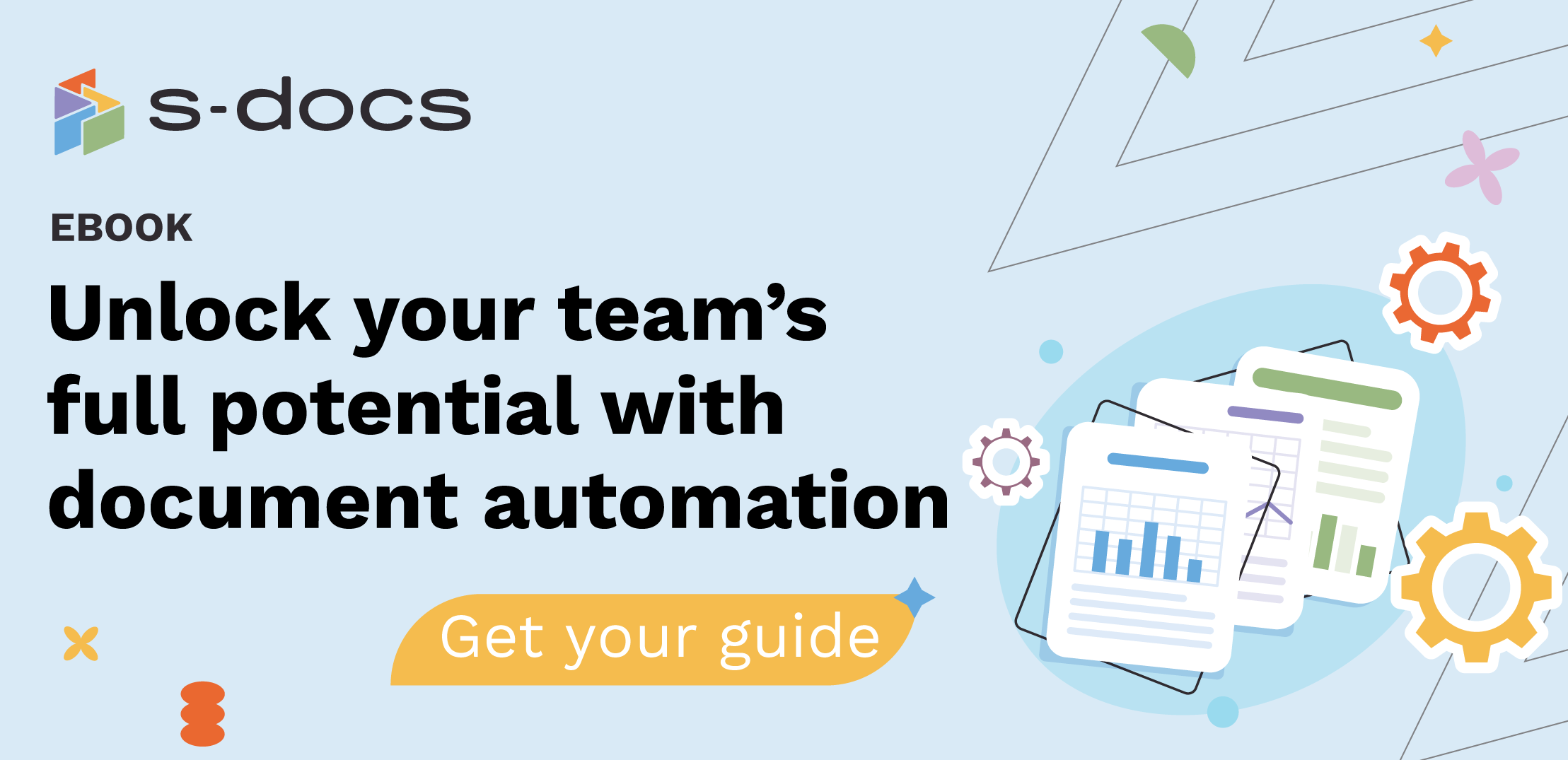
.png)