Welcome to S-Docs!
S-Docs is a secure document automation and e-Signature solution that enables you to seamlessly manage all of your client documents in one place. By connecting S-Docs to your HubSpot account, you can streamline how your team creates, manages, and shares critical documents.
Connecting S-Docs to your HubSpot account is a quick, effortless process — here’s how in three easy steps.
1. Install S-Docs for HubSpot from the HubSpot Marketplace.
Our application lives on a unique URL. To install S-Docs, access this URL via the S-Docs for HubSpot sign-up page or through the HubSpot App Marketplace. Sign in and click Install App.
2. Choose the account that you want to install S-Docs in.
Choose the HubSpot account in which you want to install S-Docs. Each account will be listed with its name and its unique eight-digit Hub ID, located in the Details column. If you have multiple HubSpot accounts, this number can help ensure that you choose the right one.
Select the account you want to install S-Docs in and click Choose Account.
3. Review permissions and connect the app.
If you are a HubSpot administrator, you can grant the permissions required by S-Docs. Review, select, and confirm the permission requirements, then click Connect App.
4. Take a tour while you wait for S-Docs to connect
As you wait for S-Docs to connect to your HubSpot instance, you will be redirected to take an interactive tour of our product.
After the configurations are complete, the Login to S-Docs button will appear. Click it to be taken to the S-Docs app homepage, where you can use our app.

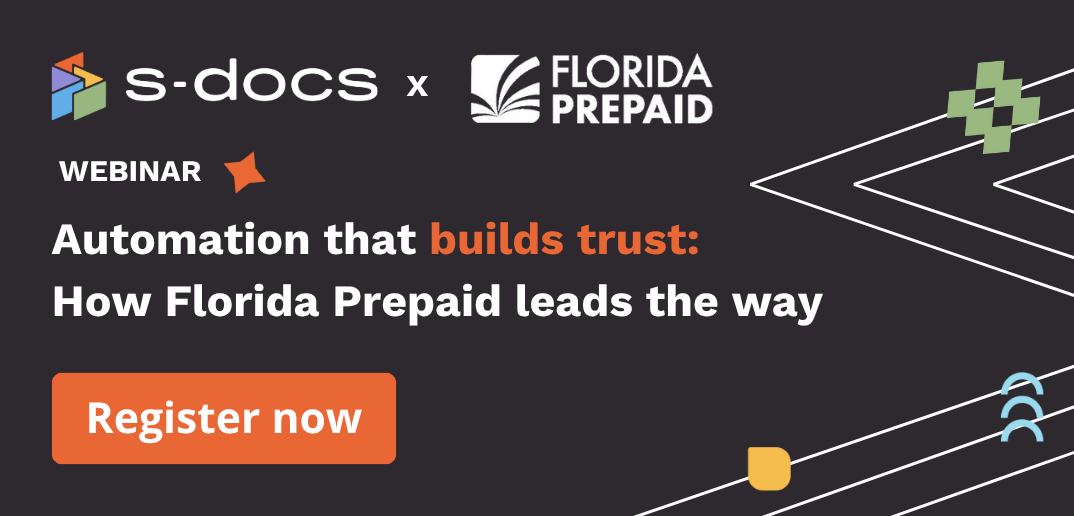
-1.png)