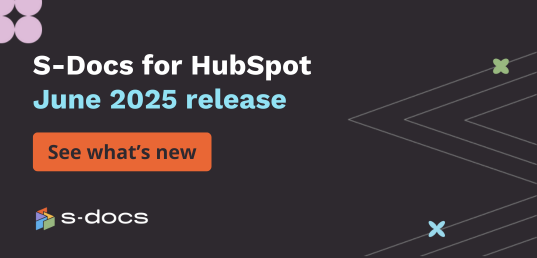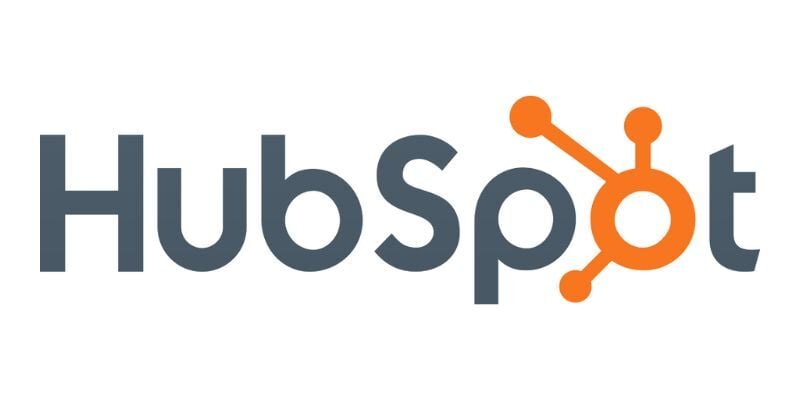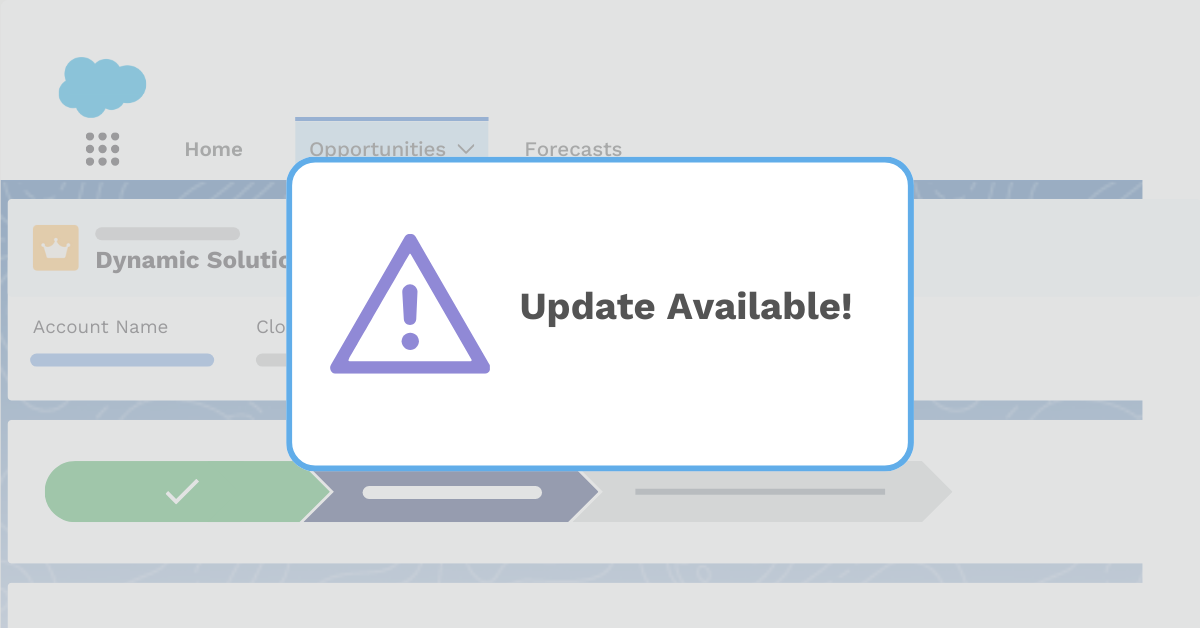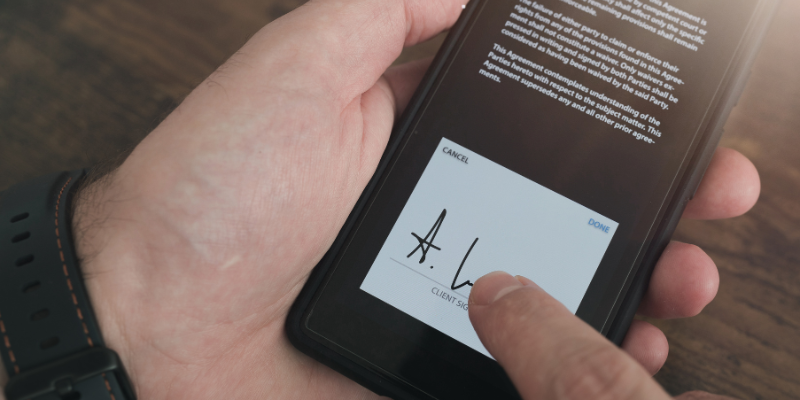With the vast amount of functions and information that a Salesforce org can offer, we sometimes still get lost on the platform. But, after doing some research and calling on our employees' personal experiences, we have discovered some simple tips that can help make Salesforce just a little bit easier to use.
Let's dive into 10 simple tips on how to make Salesforce easier for you!
Overall Advice For Salesforce Users
- Be Patient
- Join the Trailblazer Community with Trailhead
- Familiarize Yourself with the Salesforce Help Experience
- Install the Correct Apps for Your Org
Be Patient
Before getting into the nitty-gritty details of how to improve your Salesforce user experience, it is important to address how to properly approach your Salesforce journey.
Whether you’re just beginning your job or have been using Salesforce for many years, there is bound to be something that will stump you. As the platform is constantly evolving, it is nearly impossible to understand every little function that it offers. That is why the very first tip is to stay calm and be patient.
Salesforce, while extremely useful, can definitely be tricky at times, so approaching the platform with the right mindset will greatly help improve your Salesforce experience. Being patient and having an open mind that is ready to learn will take you a long way when using Salesforce! Now that we have the right mindset, we can move on to some other helpful tricks!
Join the Trailblazer Community with Trailhead
One of the most helpful resources that Salesforce offers is Trailhead. With millions of users worldwide, Salesforce offers this all-in-one site where you can connect with other Tailblazers and learn the functionality of the platform. Trailhead offers a countless number of “trails” where you can learn any and all things Salesforce.
Along with these courses, Trailhead is the spot where you can join a group of other Salesforce users, read about the hot topics in the Salesforce world, and see any upcoming events that may be happening. Fully immersing yourself in the Salesforce universe is one of the great ways to make Salesforce easier for you!
Familiarize Yourself with the Salesforce Help Experience
While Trailhead and the courses that it offers are a great resource for learning the Salesforce platform and its functions, some problems require a bit more in-depth assistance. This is where the Salesforce help experience comes in!
By giving you the ability to search for exactly what you are having trouble with and providing in-depth documentation on common problems, the Salesforce help experience is a great place to solve your problems and learn how to use the platform. We all need help sometimes; familiarizing yourself with the Salesforce help experience will surely make Salesforce easier for you!
Install the Correct Apps for Your Org
One of the best aspects of Salesforce is the AppExchange! The AppExchange provides thousands of apps that can help you improve your Salesforce experience greatly. From apps as simple as calendars to ones such as S-Docs, which can create professional and electronic documents seamlessly, there is an app for everything on the AppExchange.
We suggest taking a few minutes to browse around and find which apps will help make your Salesforce experience that much easier. Now that we have gone over some basic advice on how to make Salesforce easier for you, let’s get down to business with six tips that are sure to help improve your user experience.
You Might Also Like: Top 5 Salesforce Apps For Productivity
Nitty Gritty Tips to Make your Salesforce User Experience Easier
- Set Your Record Default to Details
- Make the Switch to the Correct Pinned List View
- Customize the App Launcher
- Add Related List Quick Links
- Utilize Notes
- Utilize Favorites
Set Your Record Default Tab to Details
One of the most helpful things you can do to improve Salesforce is changing the default record tab from “Activity” to “Details.” While the Activity tab can be helpful, most of the information that you will want to access, no matter what line of work you are in, is in the Details tab. For example, if you are using the Account object, the account number, contacts, account status, and much more are located within this tab, so having it be the first thing you see when you open an account can save a lot of time and make your Salesforce experience that much easier.
To do this, first, click on the Setup cog in the upper right corner and then click on “Edit Page.”
Next, click on any of the tabs (Activity, Details, Chatter) and then set the “Default Tab” on the right-hand side of the screen to “Details.” Then click the save button at the top right.

You’re all set! Now when you open any account, the page will automatically open with the Details tab giving you access to the data you want faster and easier than before!
Make the Switch to the Correct Pinned List View
One of the most tedious aspects of Salesforce is the “Recently Viewed” list being pinned by default for all objects. While this may be helpful for some, being able to see all records at once is much more convenient. This allows you to search for any record you want to access even if you haven't viewed it recently. This is an easy switch that can save you time and make navigating Salesforce a lot easier. Here’s how to do it!
First, click on any of the objects at the top, (We chose Opportunity in this example), and then click just to the right of “Recently Viewed” in order to access the dropdown menu.

After clicking here, the dropdown menu will appear. Select “All Opportunities.”

After clicking this, you will be brought to the All Opportunities page. Select the pin directly to the right of where it says “All Opportunities.”

And that is it! You will now be able to see all of your opportunities displayed in front of you whenever you click on the Opportunity tab. Unfortunately, you will have to repeat this process for every object that you want this change to be made for, but nonetheless, this tip will help you save time and make navigating Salesforce a lot easier!
Customize the App Launcher
The App Launcher is one of the handiest tools in your Salesforce org. It can help you quickly navigate between the different pages that are most important to you. The App Launcher, however, can often be rather messy and cluttered; moving the apps that are most important to you to the front of the launcher will help save you time and make navigating the Salesforce interface a lot easier.
The App Launcher is the dotted icon located in the top left corner of the page.

After you click on the App Launcher, a dropdown menu will appear. Unfortunately, the apps we most frequently use are not at the top. In order to fix that, simply click on the “View All” button at the bottom of the dropdown.

After you click on the App Launcher, a dropdown menu will appear. Unfortunately, the apps we most frequently use are not at the top. In order to fix that, simply click on the “View All” button at the bottom of the dropdown.

It's as easy as that! Now in the dropdown menu of the App Launcher, you will see the apps that are most important to you, making your life a lot simpler and Salesforce easier to navigate!
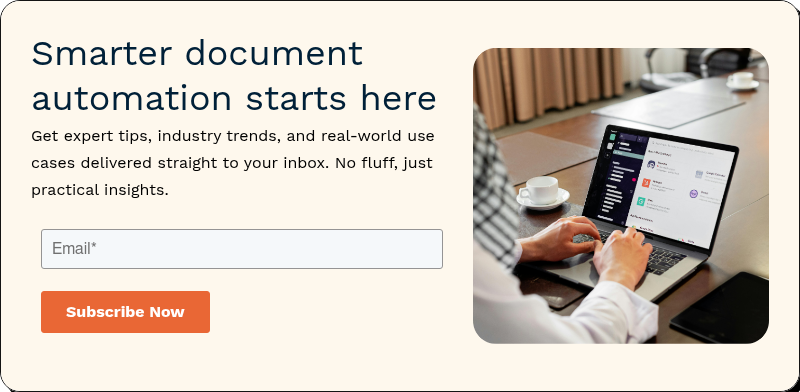
Add Related List Quick Links
The Salesforce interface can often get cluttered and confusing. This next tip will help condense your pages greatly. Getting rid of the Related tab and simply adding the Related List Quick Links tab will make your pages look a lot cleaner while still giving you access to related records.
When you are on a specific record page, navigate to the setup cog and then click “Edit Page” at the bottom of the dropdown menu.

Once you are in the page editor, delete the Related Lists Tab located on the right of the screen. To delete there is a trash can symbol at the top right of the tab.

After this is deleted there will be a blank box left in its place. Click on it, then navigate to the left-hand side of the screen and type “related” into the search bar. Click the option that reads “Related List Quick Links.” Then click Save in the top right.

You are now good to go! As you can see below, the previous Related List has now been replaced with a much cleaner and easier-to-navigate quick links tab.

You can also add single related lists if you would still like to view some of the options in full. Overall, this feature will help condense your page and make Salesforce easier to navigate!
Utilize Notes
We all know that when dealing with customers and clients things can get complicated, and you can often forget certain aspects of a conversation or account. That is where the notes function comes in handy for accounts and opportunities!
In the top right-hand corner of any account or opportunity page, there is a “New Note” button. This allows you to record a note that will be saved directly under the “Notes & Attachments” related list for that specific account/opportunity. It’s as easy as that!

There are also two other ways to record notes within each account/opportunity page. One is under the Activities tab with the “Log a Call” feature and the other is under the Chatter tab where you can post your notes and updates for all of your colleagues to easily access.

Taking notes is a great way to remember specific information about each account and can make your Salesforce experience a lot easier!
Utilize Favorites
Last but not least is one final quick tip that can help save you some time while navigating your Salesforce org. The Favorites feature allows you to pin any aspect of your org for easier access. Whether it's a specific account, lead, quote, etc. that you find yourself going back to often, or even simply the All Opportunities tab, you can click the star at the top right of the screen to save that page in the favorites dropdown bar for easier access later on!

Although it’s only a small tip, it can help you navigate Salesforce that much faster and easier!
You Might Also Like: How To Improve The Customer Experience With Salesforce
Make Salesforce Easier with S-Docs!
Your Salesforce documentation becomes much easier with S-Docs! Here at S-Docs we know how important document generation and e-signature are for today’s businesses.
Developed by former Salesforce Technical Architects, we are the only 100% native document generation solutions for Salesforce. Because of the added security and speed provided, we have hundreds of trusted partners spanning a variety of different industries.
Over the past ten years we have helped a countless number of businesses solve their document generation and e-signature needs, and we don’t plan on stopping anytime soon!
For more information about how we can help your organization request a demo today or reach out to sales@sdocs.com.

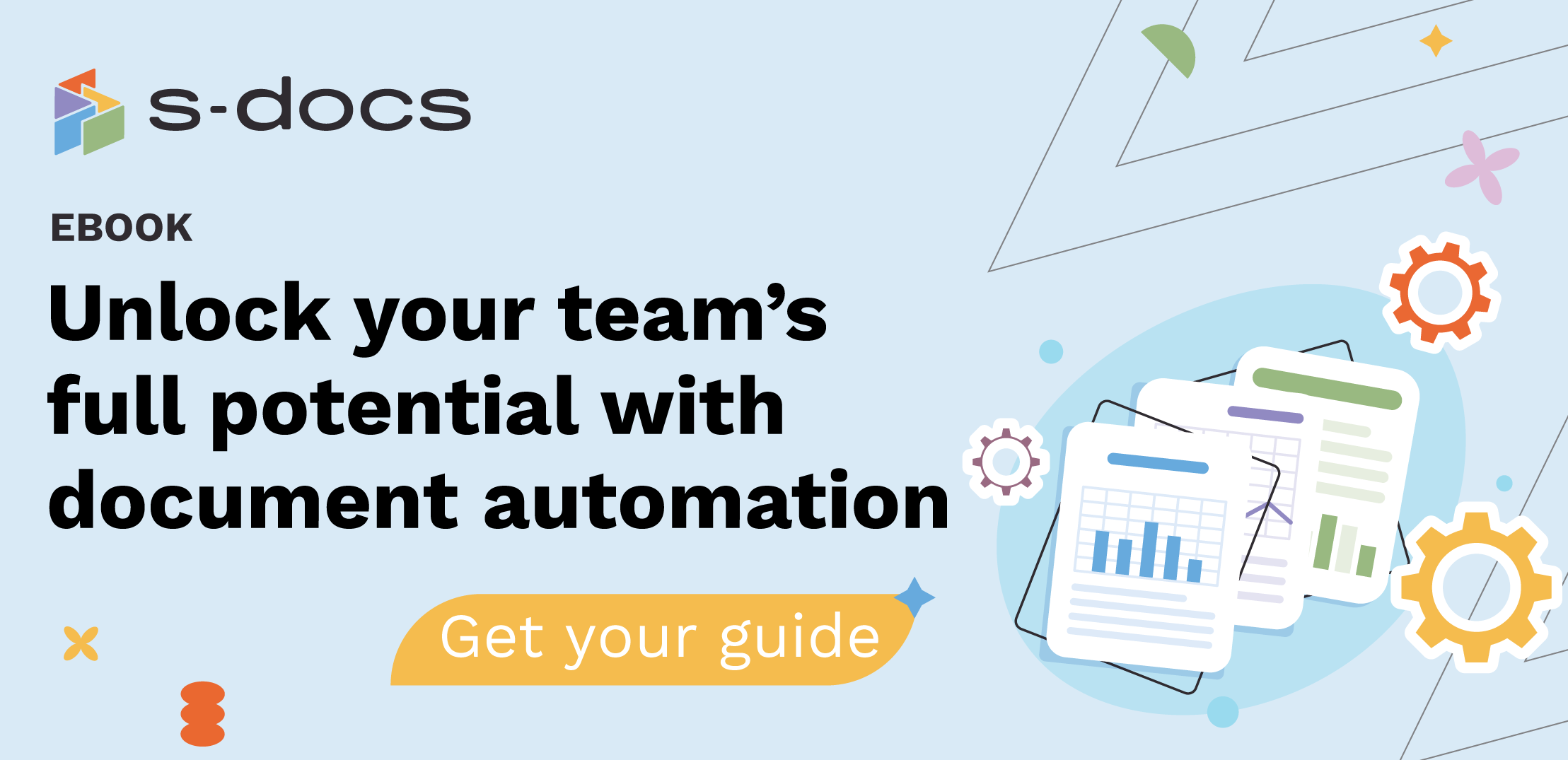
.png)