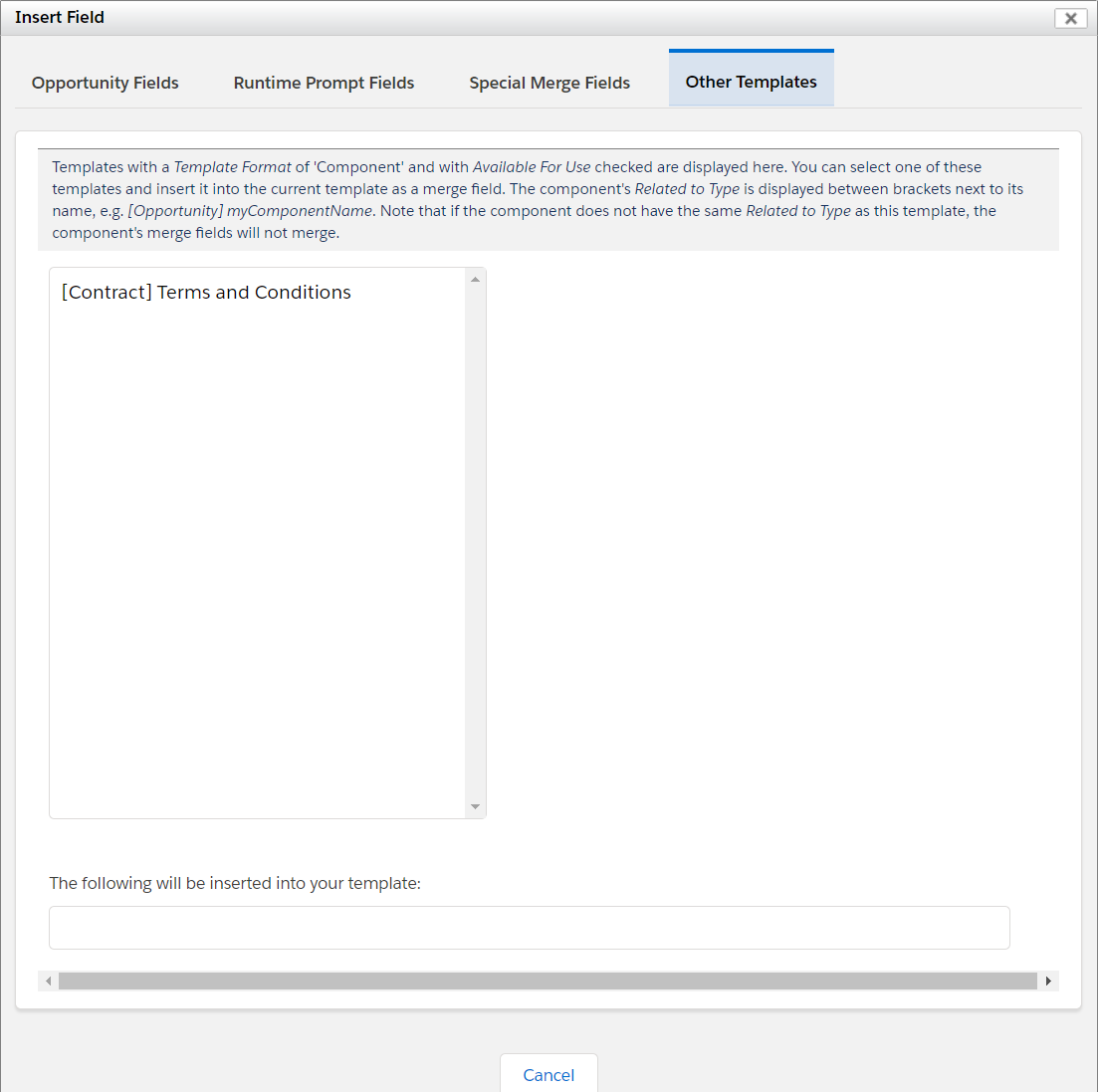Use The Insert Field Button
To easily insert merge fields into your S-Docs template, use the Insert Field button at the top of the template editor.

Clicking this button will bring up the Insert Field menu.
Object Fields
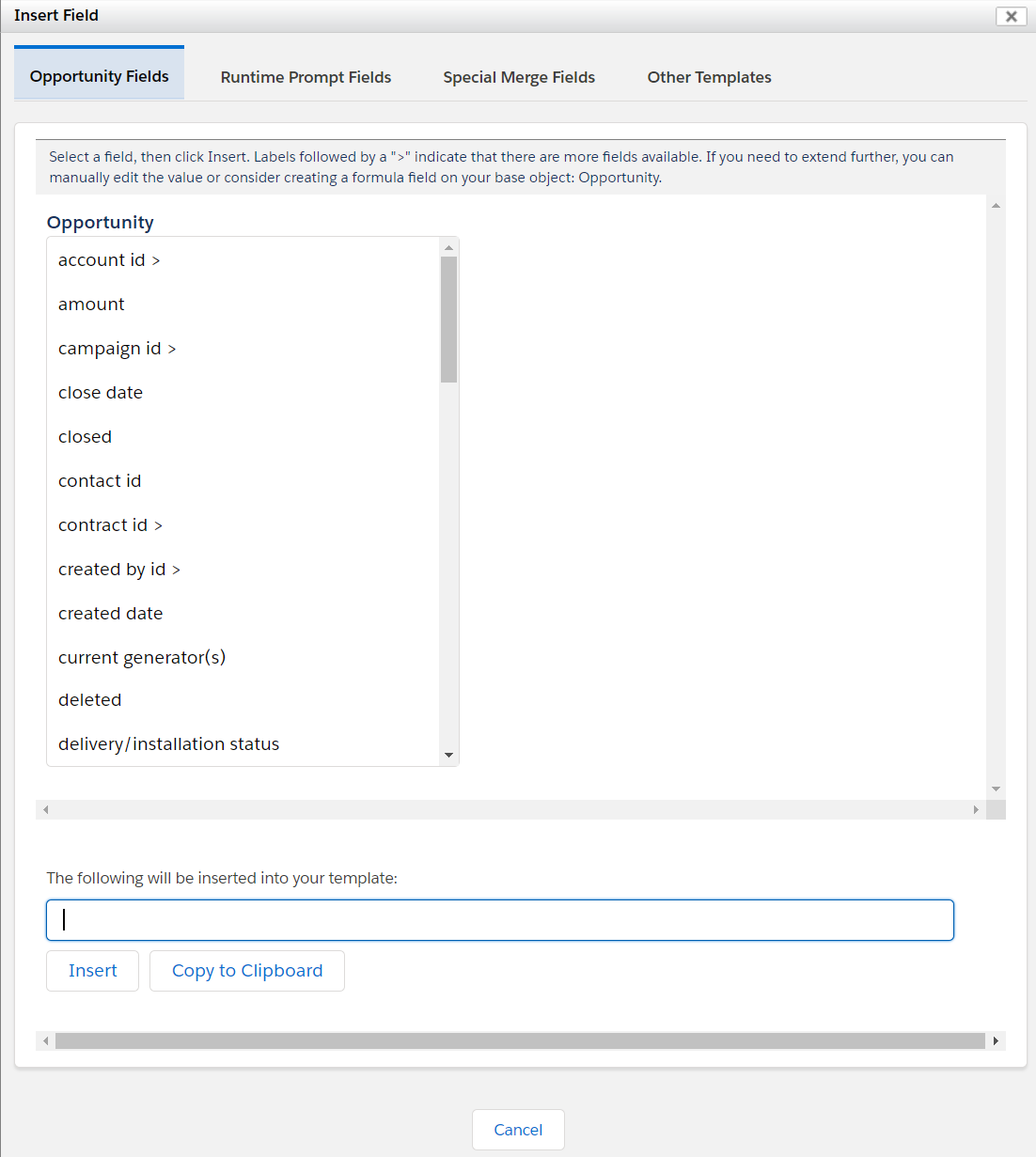
The first tab of this menu contains all of the fields from the template's base object (which was set when the template was created) that are available to the user who is editing the template. If certain fields are restricted from the user, they will not show up here. Since our example template's base object is Opportunity, we see opportunity fields.
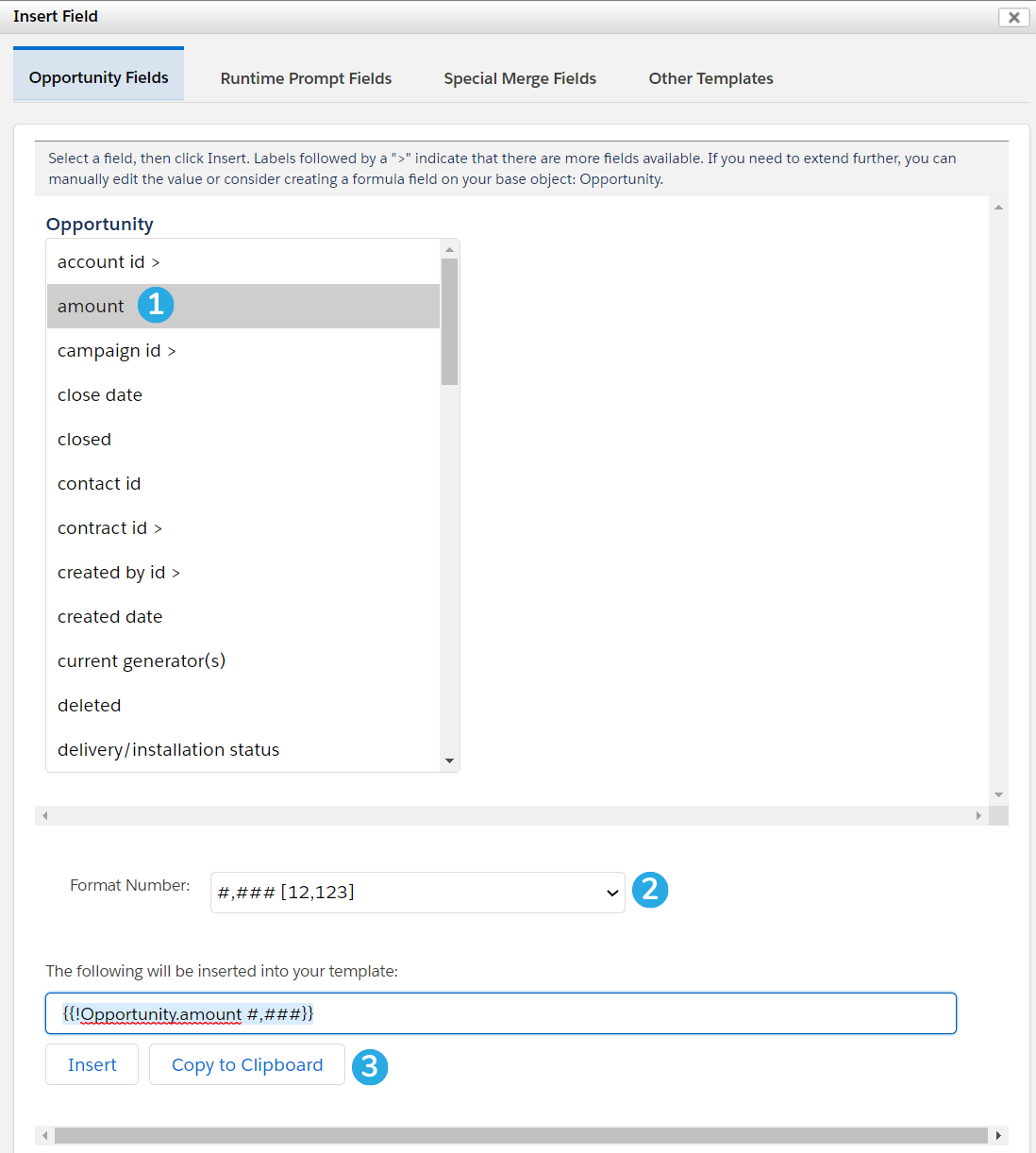
1. Select a field from the list.
2. If your field requires formatting (such as number or date fields), you can select how you want the data to display using the picklist below the field menu.
3. You can click Insert to insert the merge field wherever your cursor last was in the template editor, or click Copy to Clipboard to copy the field and paste it yourself.
The Insert button will only work in the Template Body tab; if you are working in the Source of the Template Editor, for example, or you want to insert a field into a Header, you will need to copy and paste it manually.
If a field name has a > symbol at the end of it, that means that it's a lookup field for another object. Clicking it will bring up all available fields for that object. You can click lookup fields in that object as well, but you are limited to 5 layers.
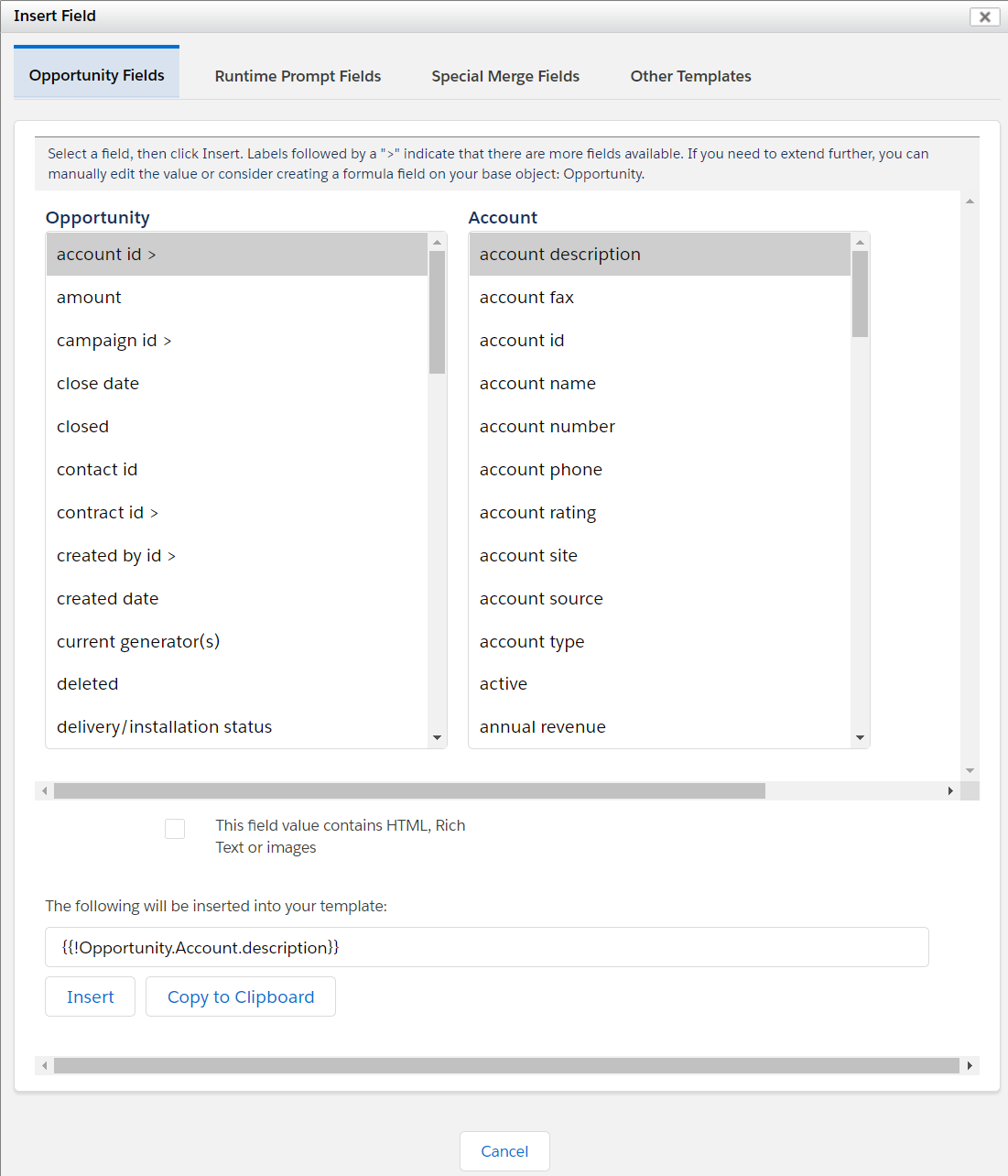
Runtime Prompts Fields
The Runtime Prompt Fields tab will show any runtime prompts that you have defined, and allow you to insert them.
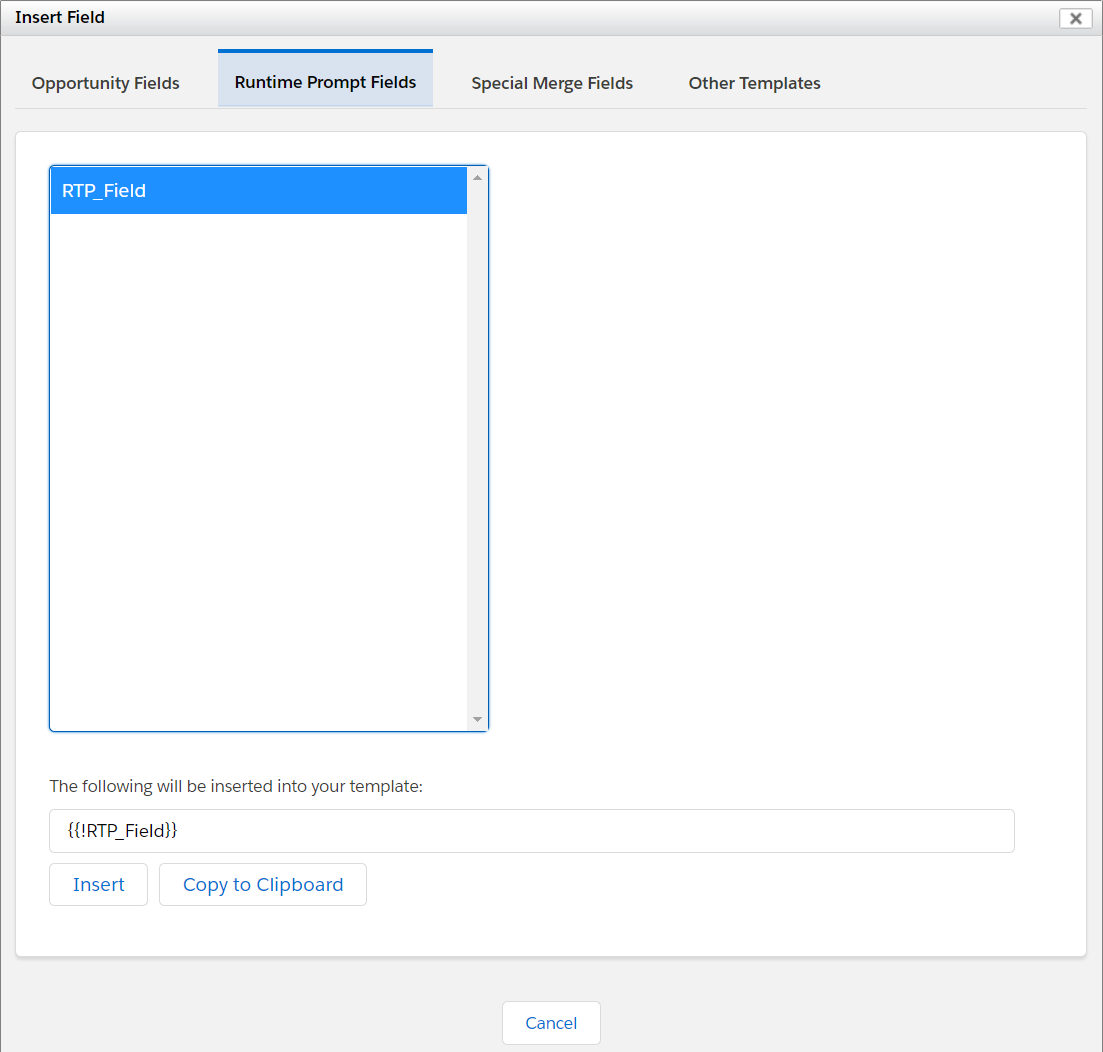
Special Merge Fields
The Special Merge Fields tab shows fields that S-Docs has defined. To view an explanation of each special merge field, click here.
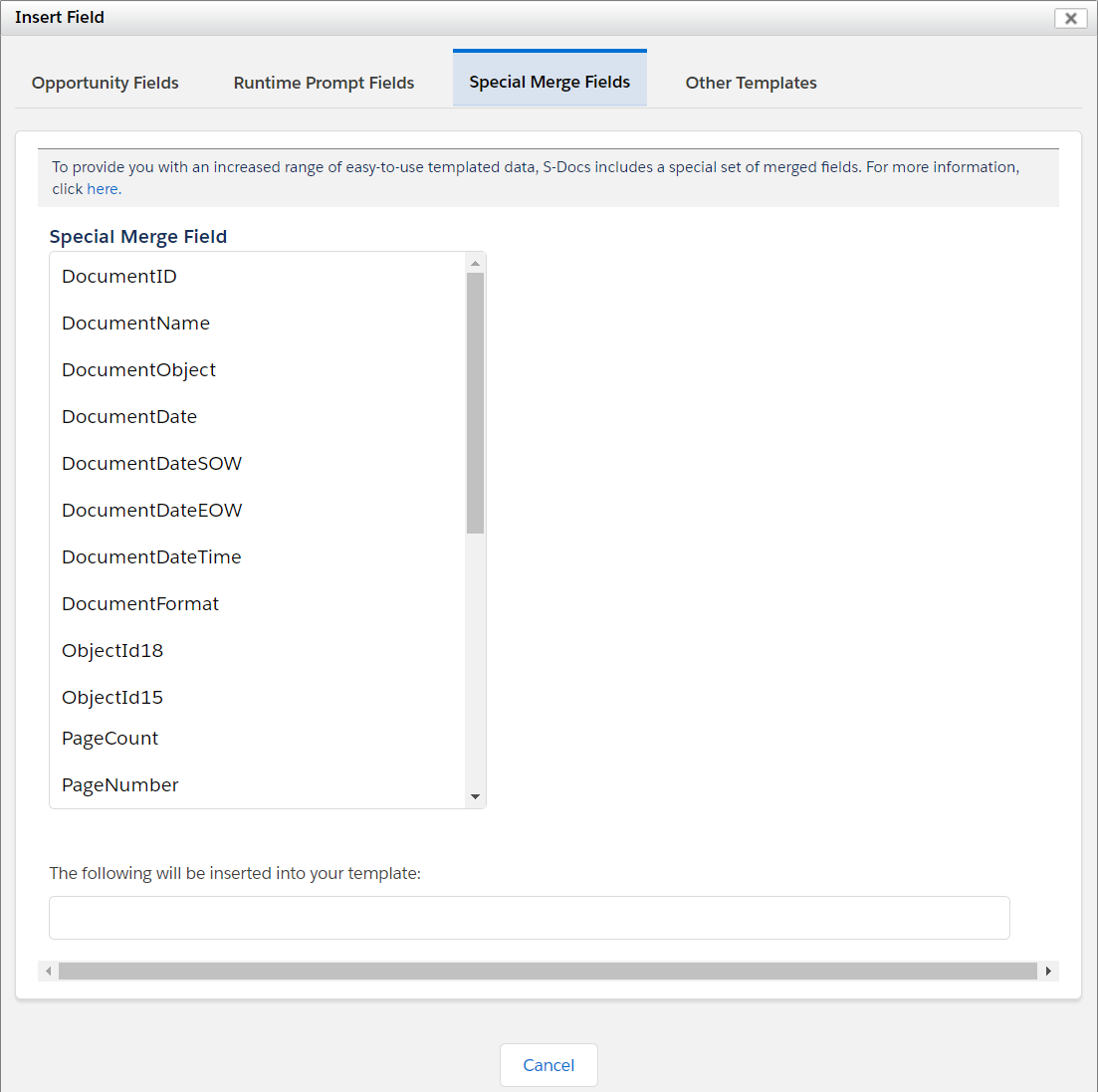
Other Templates
The Other Templates tab will allow you to easily insert one template into another as a merge field. These are called component templates. All available component templates will be listed under this tab in the following format: [Object] Template Name. To learn how to configure templates to be used as merge fields in other templates, click here.